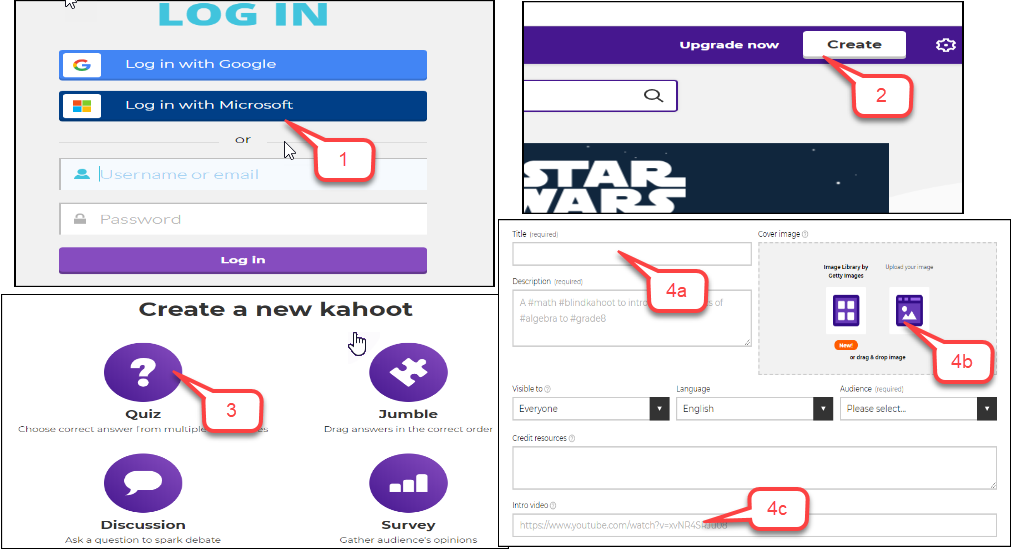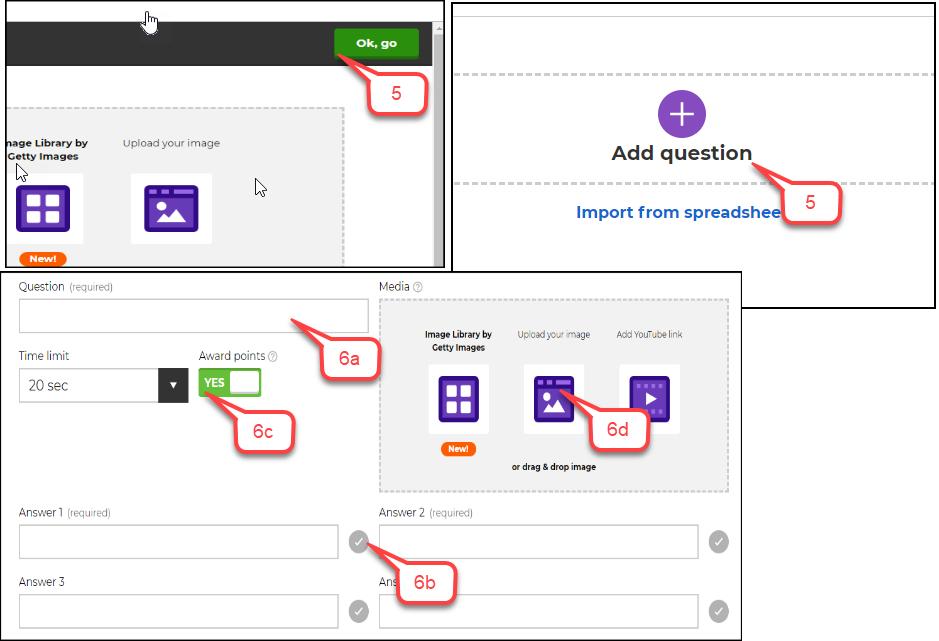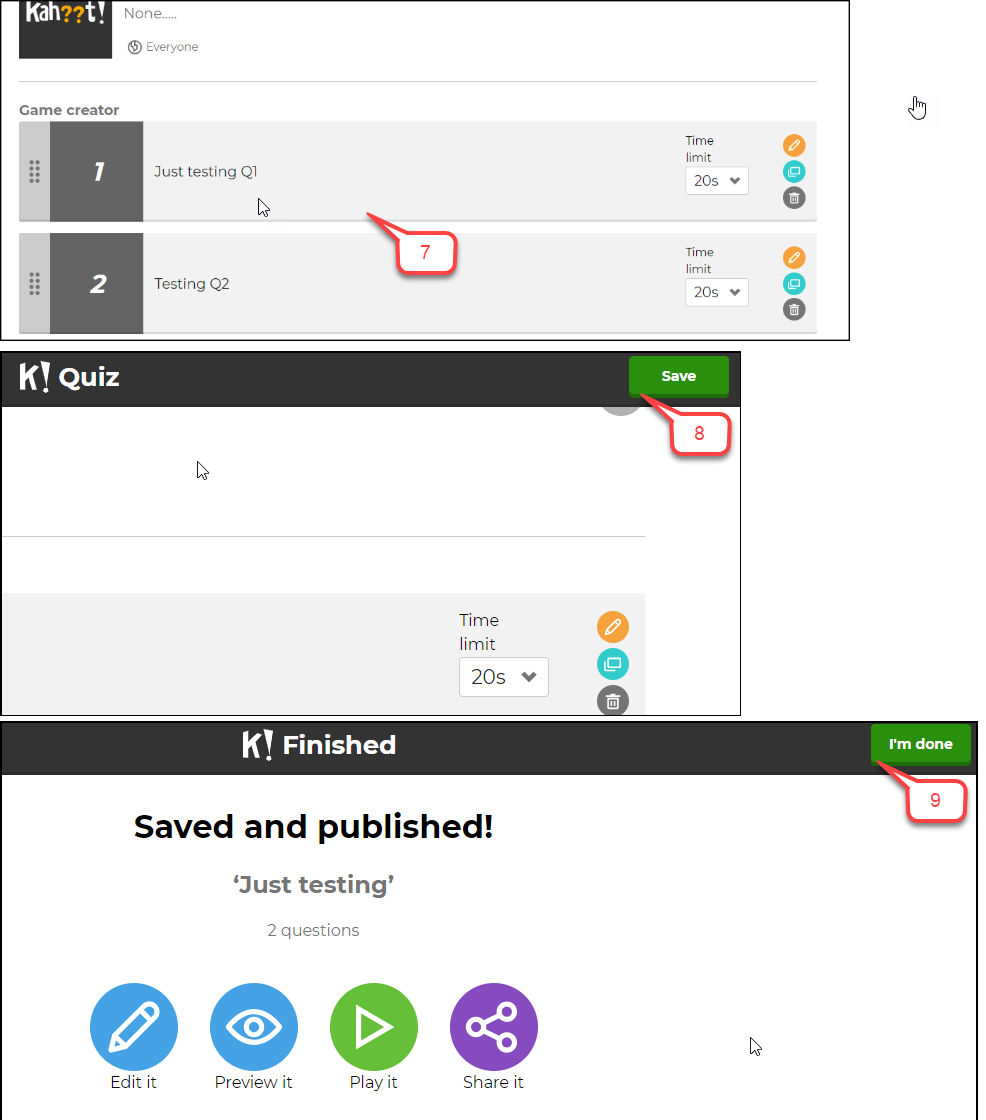- /
- /
- /
How to Create a Kahoot! Quiz
Before creating a Kahoot! quiz, you need to create a Kahoot! account. If you have not done it, you can view this “How to Create a Kahoot! Account” tutorial.
- Go to https://kahoot.com, click Log in and enter your Kahoot account.
- Click the Create button on the top right corner of the screen or click on any of the Kahoot activity types to begin creating.
- To create a multiple-choice quiz, click Quiz.
- In Kahoot! Quiz settings:
- Enter the quiz name, a description of what the quiz is about, privacy status, language preference and audience.
- You can upload your own cover image or select images from the Kahoot! image library.
- If you want the students to see an introductory video while they are waiting for the Kahoot! to begin, add a YouTube video link in the ‘Intro video’ box.
- Click OK, Go and then Add Question when the Question screen pops up.
- In Kahoot! Question setup:
- Input questions and answer choices, where questions have a 95-character limit. You can also upload questions via spreadsheet using the Quiz spreadsheet template.
- Indicate the correct answer choice. You can have from 1 to all correct answers.
- Adjust time limits and toggle points on or off.
- Add an image or YouTube video to the questions as a prompt.
- Questions can be reordered by dragging to the desired location.
- Once you’re done adding all the questions, click Save.
- Click I’m Done. Now, you can edit, play or share the Kahoot! Quiz.