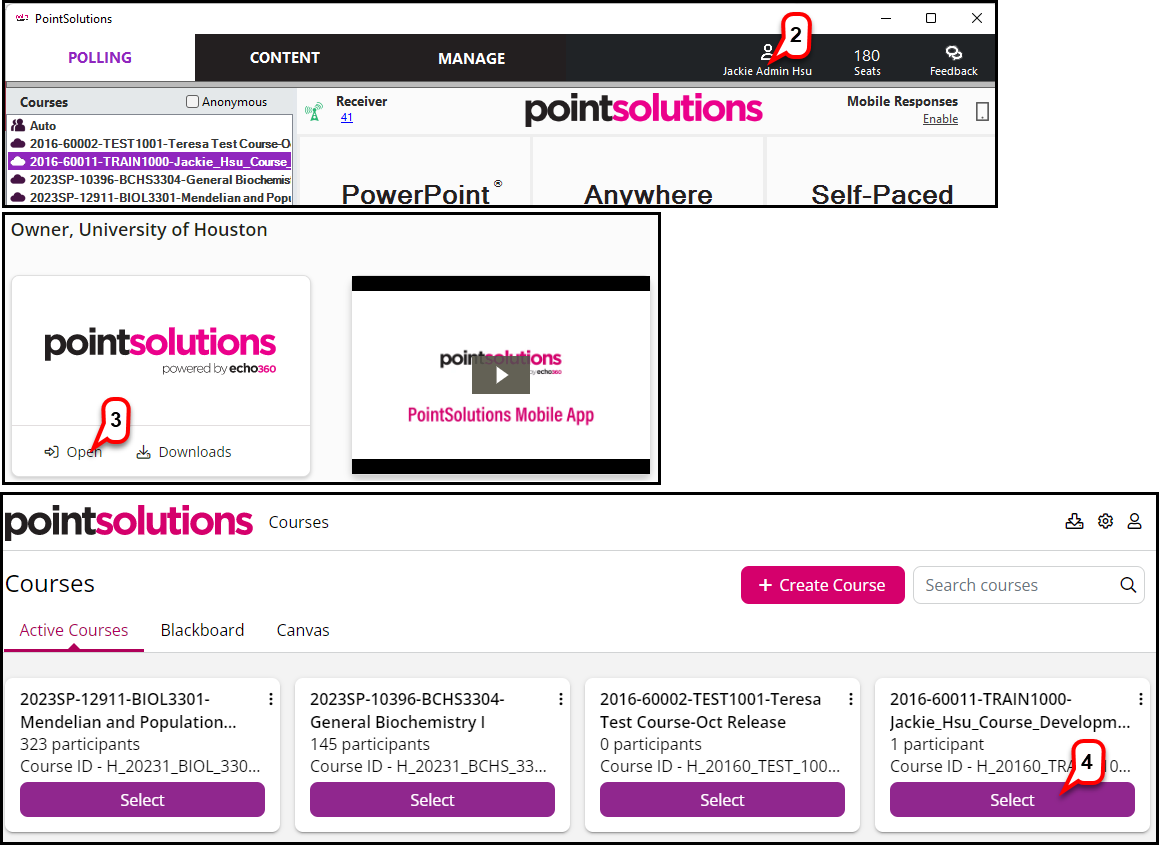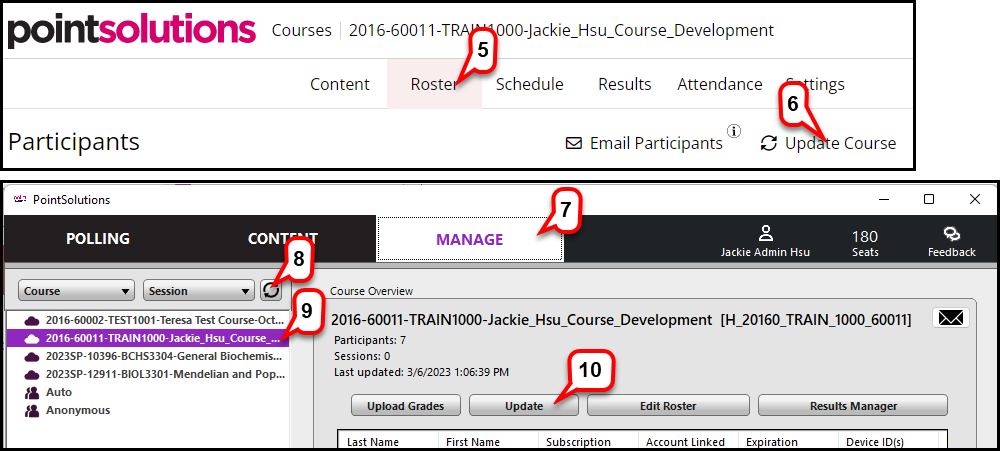- /
- /
- /
How to Update Course Roster Manually
PointSolutions Desktop has an advanced integration that Blackboard will streamline PointSolutions interaction. Each time, instructors open PointSolutions Desktop, their courses are updated. If the auto-sync is not working, you can report this issue to clicker@uh.edu. Then, use the following tutorial to update the course roster manually.
- Open the PointSolutions Desktop.
- Click your name in the top right corner. You will connect to your PointSolutions account.
- Click Open to access your PointSolutions Instructor account.
- Click Selectfor your course.
- Click Roster.
- Click Update Course.
- Go back to the PointSolutions Desktop dashboard and click the Manage.
- Click the Refresh.
- Select your course.
- Click Update.