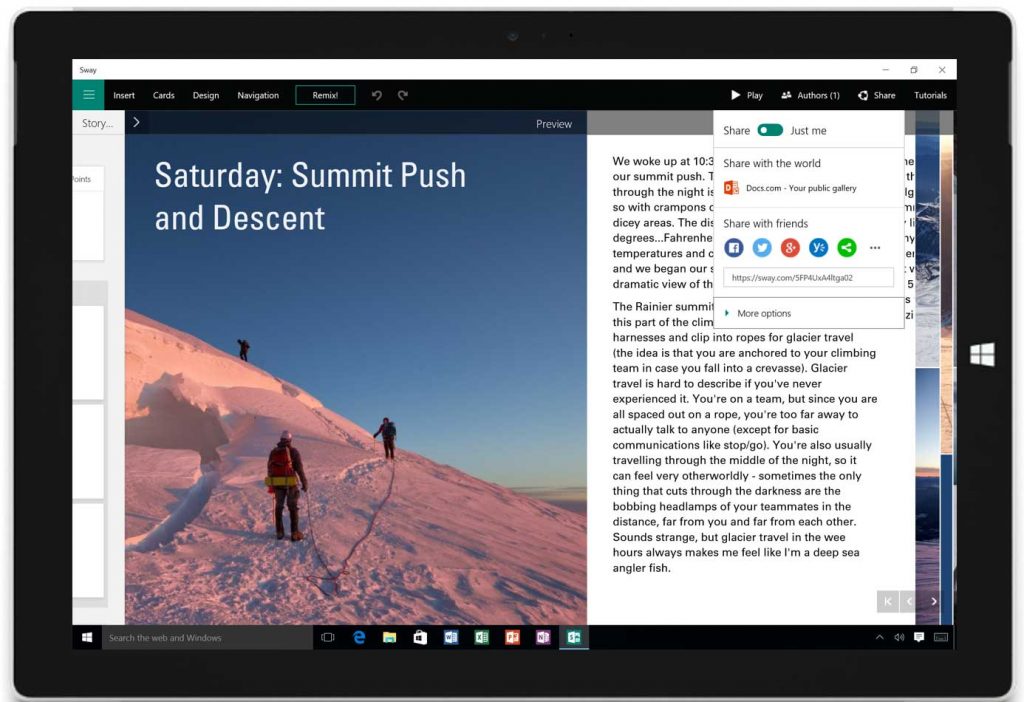
Storytelling has remained one of the most popular tools for communicating effectively with your audience. Not surprisingly, it is one of the most commonly used forms of teaching. Regardless of the discipline, a good teacher knows how to weave in a story that will not only regale but engage the audience in ways that will make them learn something that they did not know before the start of the story.
Many instructors are integrating storytelling into their content by using digital stories and shorts or illustrated narratives not just to present content but also to assess student work. Students are being given the choice to present their assignments in media rich formats.
Understandably, the market for tools that support these type of narratives has been very progressive in providing low-cost, easy-to-use tools that can help students and instructor share their content in an engaging manner.
One such tool is called Sway. Marketed by MS office, this tool allows you to create and share interactive reports, presentations, personal stories and more. You can add video, graphics, music to your narrative. The tool helps you to find relevant images, videos and tweets and other content that can be dragged and dropped into your content. Sway’s built-in design engine takes care of formatting and designs and allows you to “remix” designs and find the one right for you.
How to Access and Use Sway from Office 365
Login to Microsoft 365 via AccessUH (accessuh.uh.edu).

Launch Sway from the Office 365 app launcher.
![]()
The Sway dashboard loads:
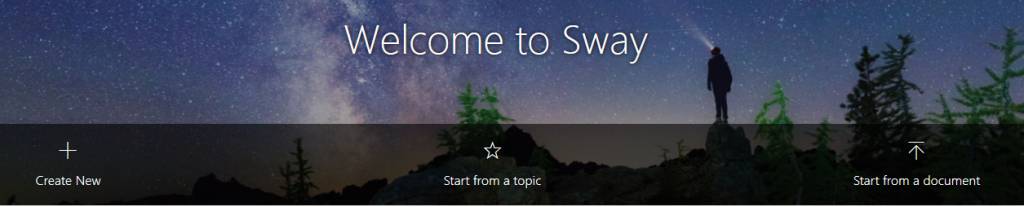
Click on Create New.
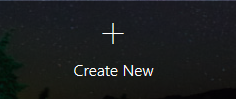
Start with a title.
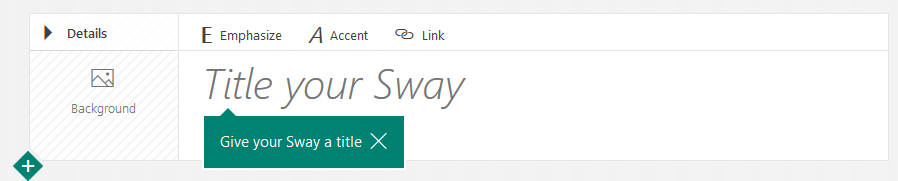
It will give you a storyboard format where you can add sections and populate them. Sway offers pre-designed templates where all you have to do is add text. Sway also comes with One Drive account and you can easily add the media from text images from OneDrive.

Difference between Sway and PowerPoint
The main difference is in terms of design and delivery. When you insert content in Sway the design engine adds color, fonts formatting etc. right away, unlike PowerPoint where you decide how you want to design the slides. So, if you wanted to do an on-the-fly design Sway could be a great help. The other big difference is the delivery. Sway delivery is purely online unlike PPT which is a desktop application and can be developed on your desktop.
The link below has more details:
http://www.thinkoutsidetheslide.com/sway-is-not-replacing-powerpoint-the-real-story/
Accessibility in Sway
Sway has an accessibility view and an accessibility checker that allows you to make your presentation more user-friendly. Microsoft also provides tips on how to make your presentation more accessible:
https://support.office.com/en-us/article/Make-your-Sway-design-accessible-c8d9638b-bd09-446f-80a5-234af71e42d9
Other Helpful Links:
How to Sway:
https://sway.com/howtosway
5 Ways Sway can be used in a classroom:
http://emastersl.blogspot.com/2015/04/5-ways-teachers-and-students-can-use.html
Presentation on using Sway:
https://www.youtube.com/watch?v=XKsqaTcFBu0
https://docs.com/sway-edu/2221/sway-for-education-sway-in-the-classroom


