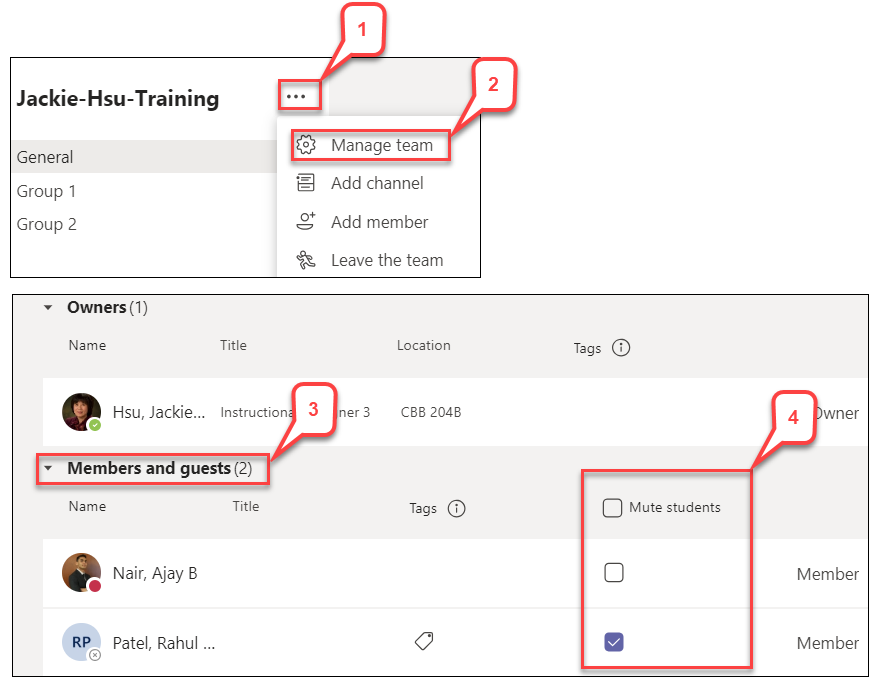- /
- /
- /
How to Mute Student Comments in Microsoft Class Team
You might have students making inappropriate comments in your Microsoft Class Teams or students arguing with each other in Chat. You can mute students from commenting in class conversations. This means the muted students can no longer post or reply in class conversations. However, you can un-mute students at any time.
- Locate a class Team. Click the 3 dots … (More options) next to the Team name.
- Select Manage team.
- Select the Members and guests tab. You will see your students listed.
- Under the “Mute students” column, select the checkmark box to prevent students from commenting or select the top checkbox to mute ALL students at once.
Note: Un-mute students by returning to settings and de-selecting the checkbox next to their names.