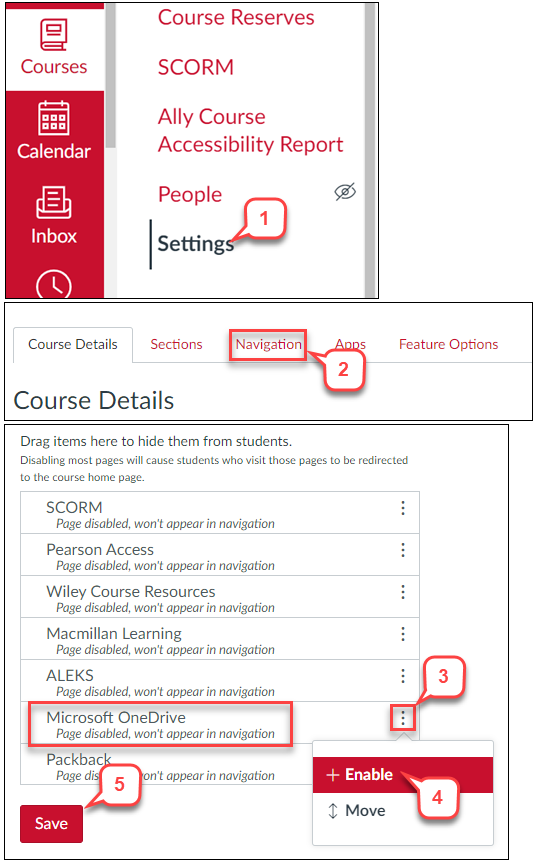- /
- /
- /
Canvas: How to Enable the Microsoft OneDrive link in Course Navigation
The Microsoft OneDrive link is hidden from the Course Navigation when a Canvas course is created. To get started with Microsoft Onedrive. You will have first to enable the link.
Important: Once you have enabled you will be able to view your OneDrive files. Students who click this link will be prompted to log in to their own OneDrive account. They will not see your OneDrive files unless your share them.
- In Course Navigation, click the Settings.
- Click the Navigation Scroll down until you see Microsoft OneDrive.
- To enable a link in the hidden section. Click the 3 dots next to the Microsoft Onedrive link.
- Click +Enable.
Note: You can also drag and drop the link above the hidden section. - Click the Save.