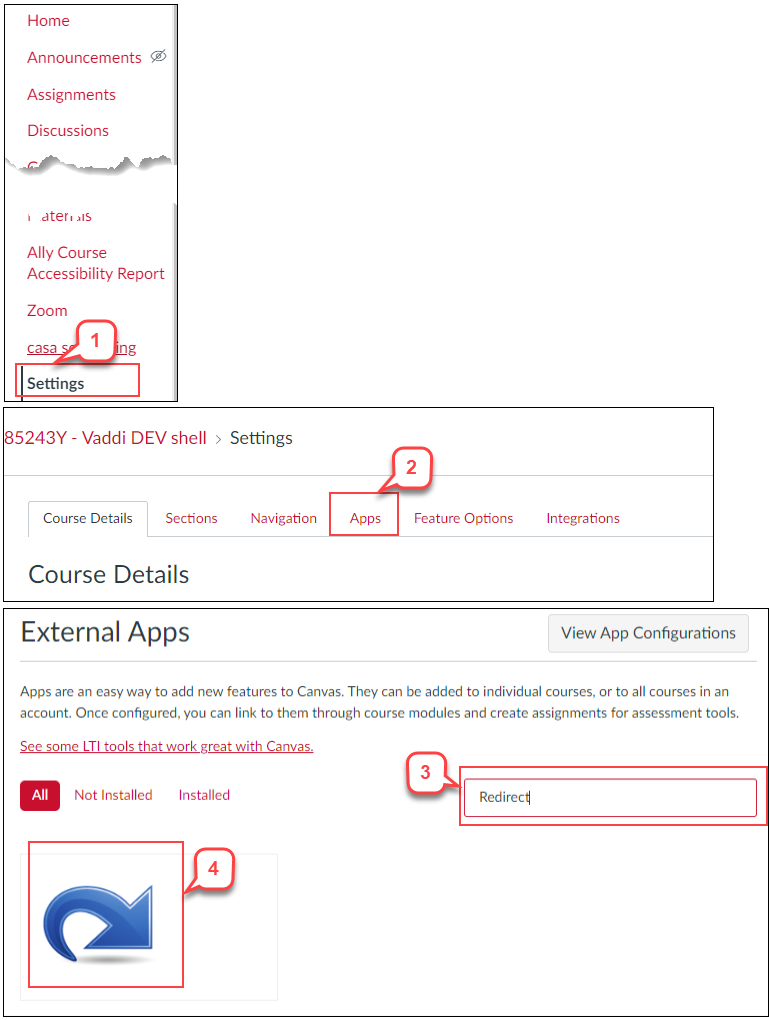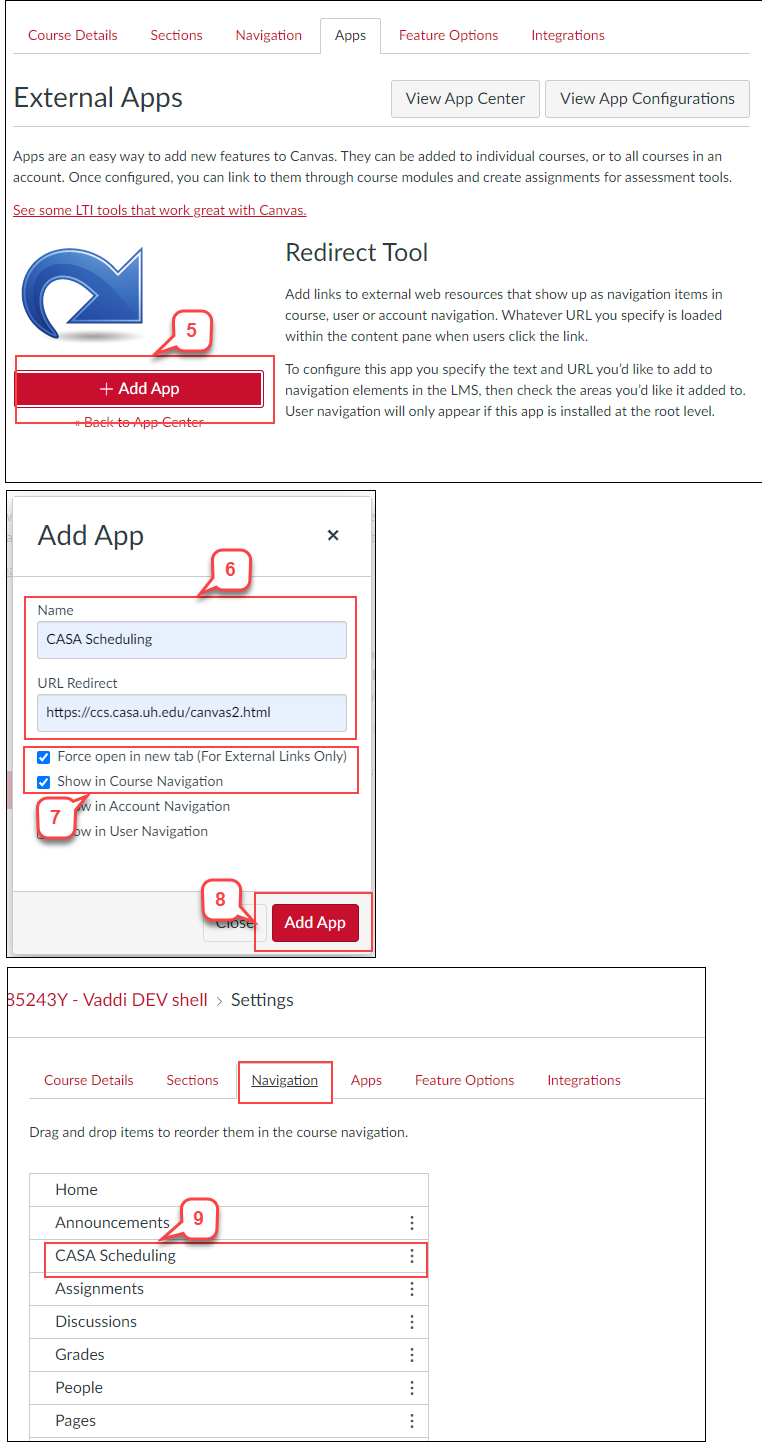- /
- /
- /
How to Add a Custom Link to Course Navigation
If you want to add a custom link to the Course Navigation, you can use the Redirect App in Canvas to link to a URL.
- On Course Navigation, select Settings.
- Click Apps tab.
- In the filter box, enter Redirect.
- Click the Redirect App icon.
- Click +Add App button.
- In the “Name” field, enter the Name of the link; in the “URL Redirect” field, enter the web address.
Note: We use CASA Scheduling, https://ccs.casa.uh.edu/canvas2.html, as the example. - Select the checkbox “Force open in new tab” and “Show in Course Navigation.”
- Click Add App button.
- A new custom link is added to the Course Navigation. If you don’t see it, refresh the browser.