- /
- /
- /
How to add external tools in Canvas
Once configured, publisher tools or external apps can be added to Modules, Course Navigation, the Rich Content Editor, and Assignments. The publisher resources should include information about where the application can be placed in Canvas. Some of these tools can be added to the course navigation by following the steps below.
- On the Dashboard, click on the course link to access the course.
- Click on the hamburger button located on the top left portion of the screen, to bring up the course navigation menu.
- In the menu, scroll down to the bottom of the list and click on Settings.
- On the next screen, click on the Navigation tab to bring up the course navigation items.
- Scroll down to the bottom of the list of items. You will see items under Drag items here to hide them from students. These items are disabled and are not available in the course menu.
- To add any of these items, click on three dots next to the item, and click Enable.
- The item will move up to the list of enabled items.
- You can move the item to the desired spot in the menu by dragging and dropping.
- Alternatively, you can click on the three dots next to the tool and click Move.
- Select the place from the Move Navigation Item menu and click Move to place the item.
- Click Save to apply the changes.
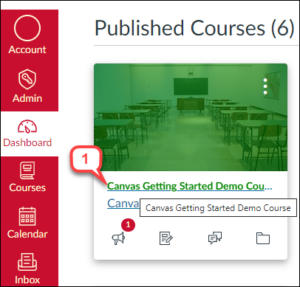
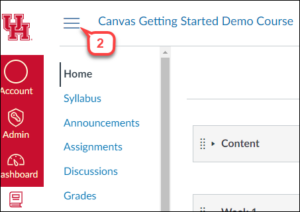
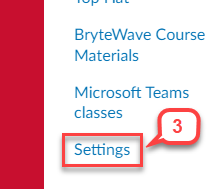
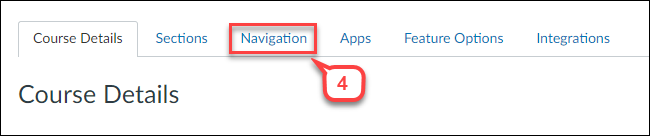
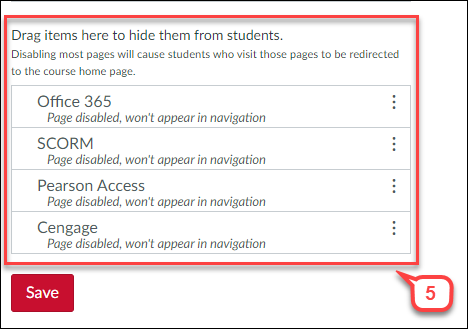
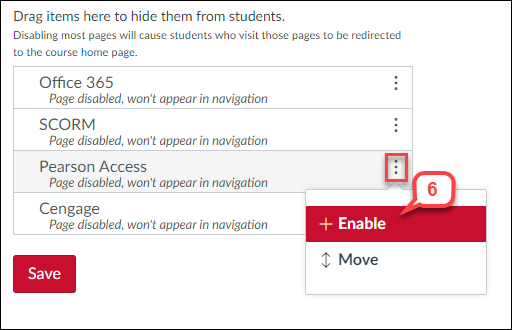
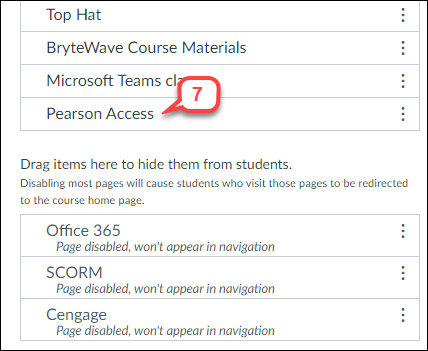
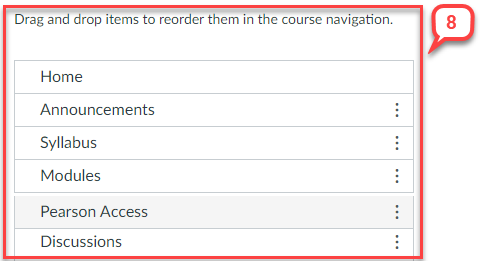
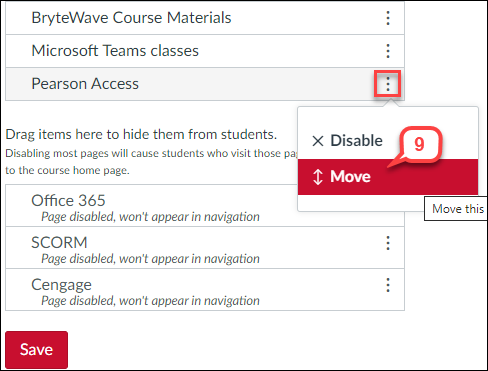
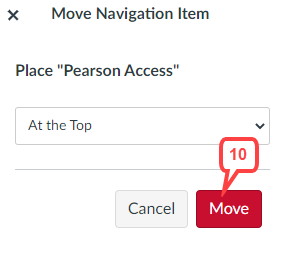
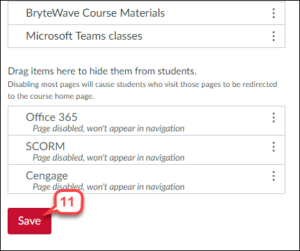
For further help, please review the resources linked below:
- How to add an assignment using an external app
- Pearson Instructor Guide
- How to create a Cengage link in Canvas
- How to deep link Cengage content into a Canvas course
