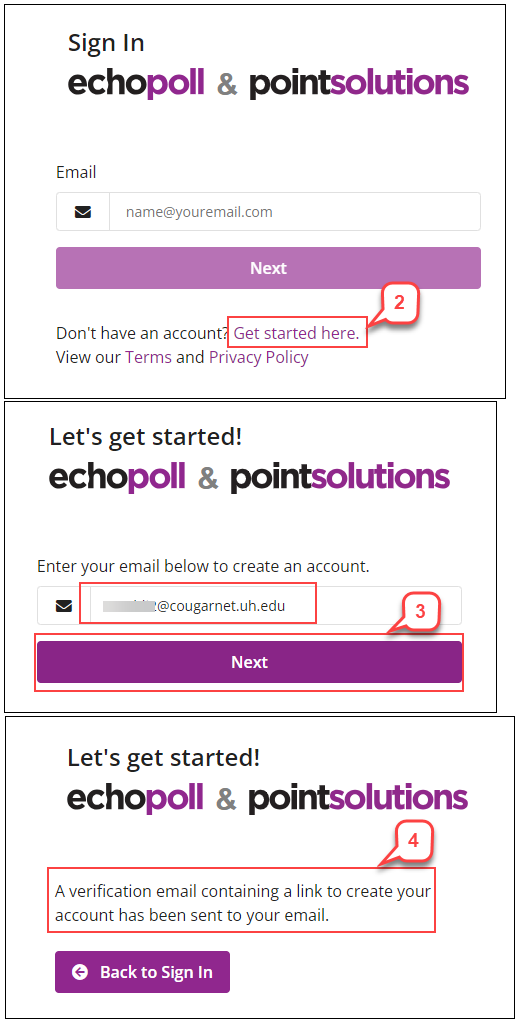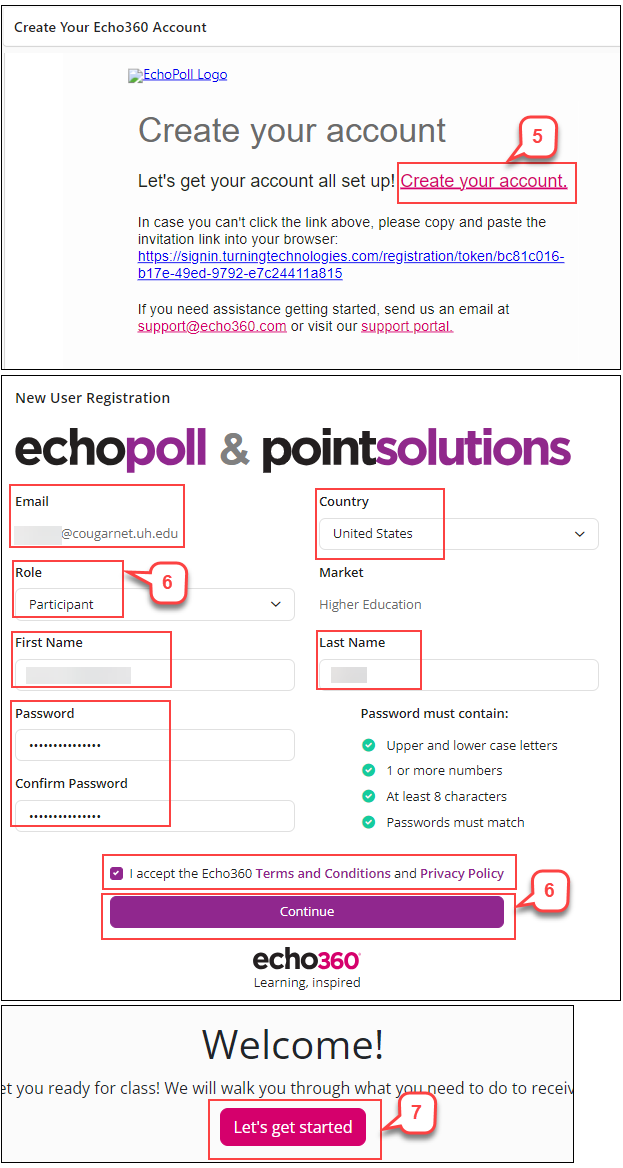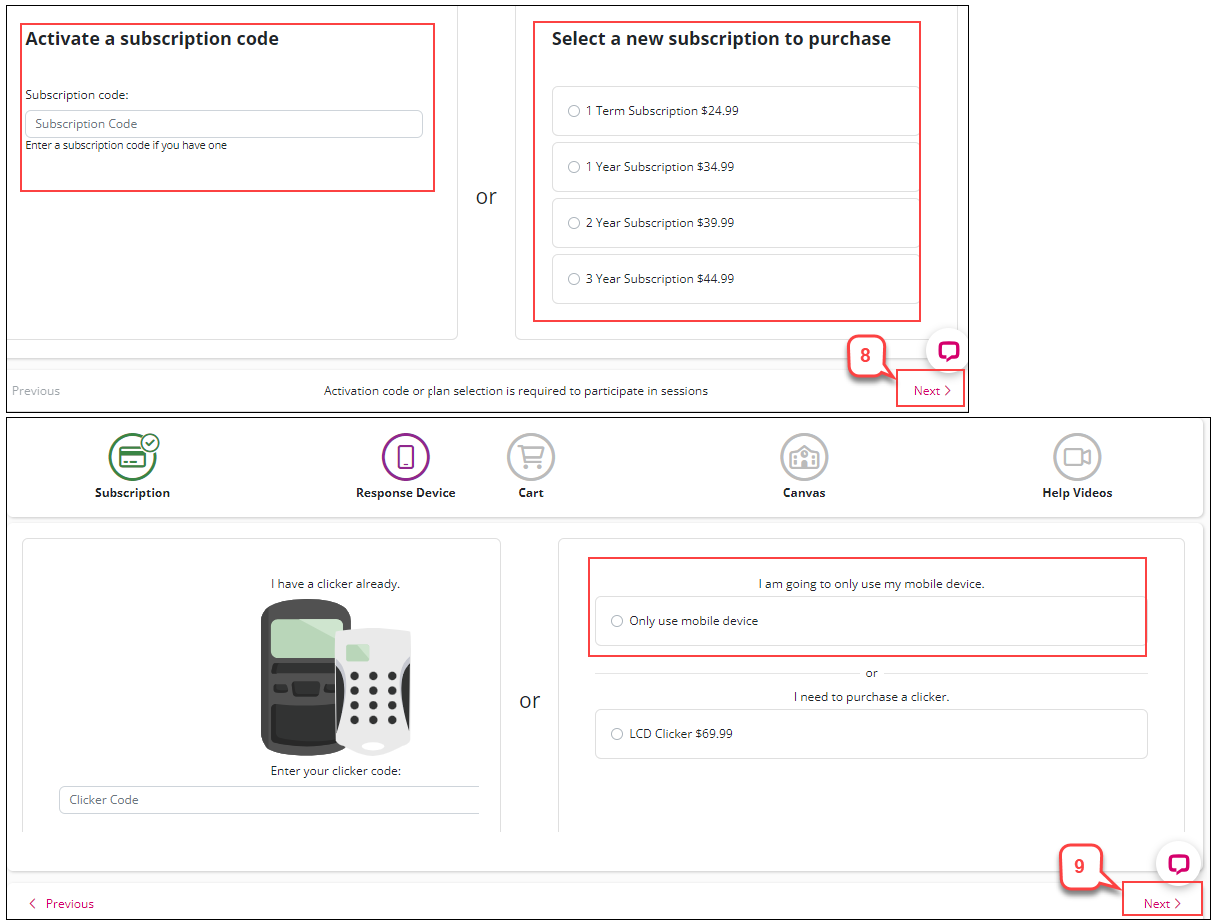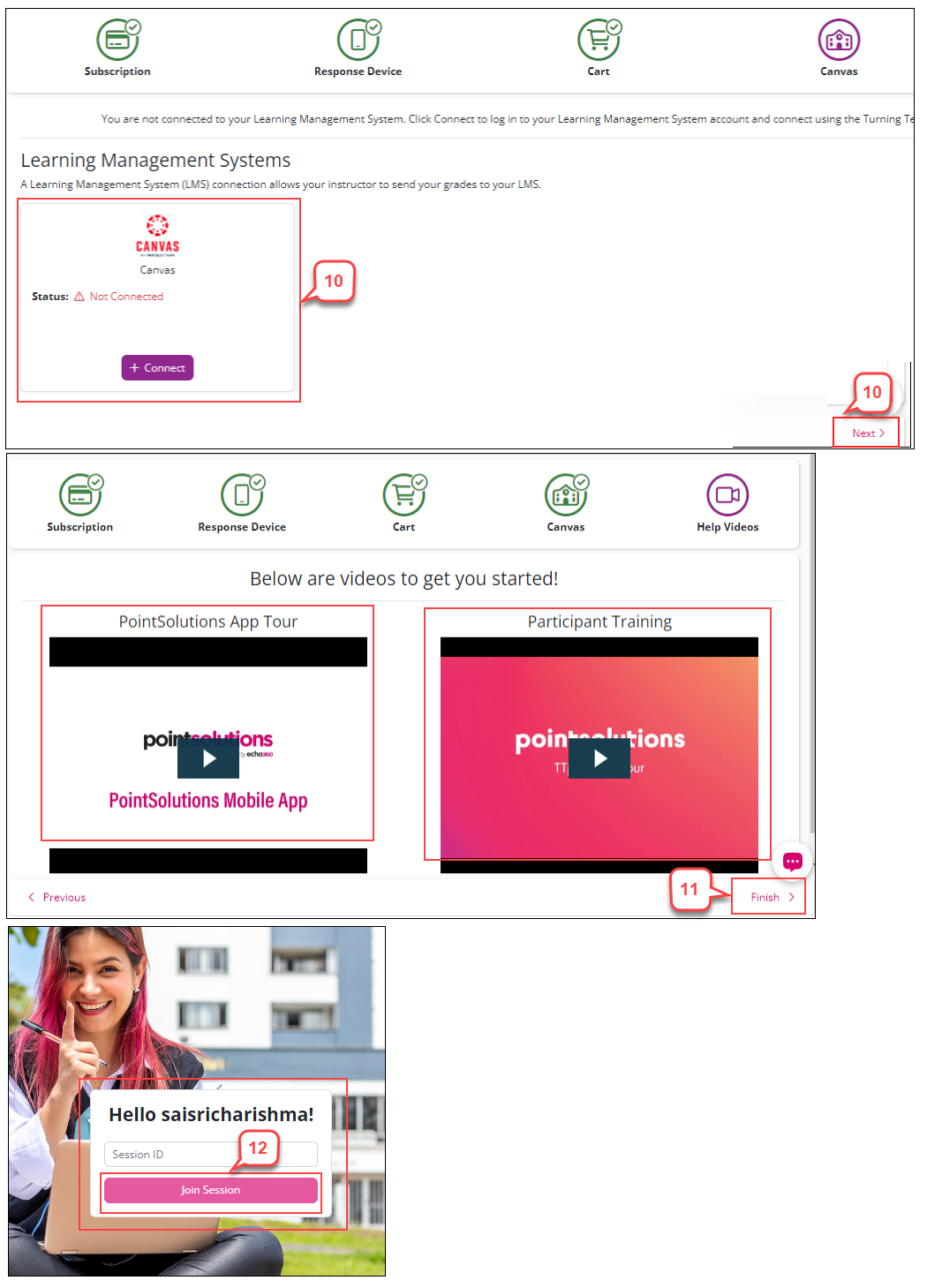- /
- /
- /
How to Create a PointSolution Account & Registration Subscription (COM)
This tutorial is for the College of Medicine students who will create their PointSolutions accounts through the Echo 360 website because COM instructors do not post the polling grades in the Canvas Grade center.
- Go to https://account.turningtechnologies.com
- Click Get started here to a new account.
- Enter your xxxx@cougarnet.edu and click Next.
- A message “A Verification email containing a link to create your account xxx” is shown. Go to your UH Outlook email to find this Echo360 verification email.
- In Eecho360 email, click Create your account.
- In “New User Registration” form, enter your First Name, Last Name, Password and choose Participant in the “Role” fields. Select the checkbox “End User License Agreement” and click Continue.
- Now, you have created a PointSolutions account. Click “Let’s get started” to purchase or redeem a subscription.
- Select a new subscription to purchase or enter a subscription code if you have purchased one from UH Bookstore. Then, click Next.
Note: If you purchase a subscription online, it will apply to your PointSolutions account automatically. - Select “Only use mobile device.” Then, click Next.
- It is OK that your PointSolutions’ account is not connected with Canvas. Click Next to continue.
- You will be directed to videos that will help you get started. Click Finish.
- You will enter the Session ID which is given by your instructor when the polling begins and click Join Session.
Note: You can download PointSolutions App to join the polling quickly. See the tutorial below.