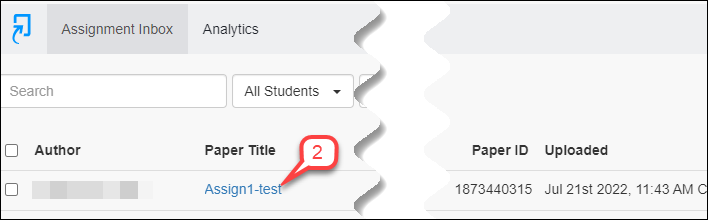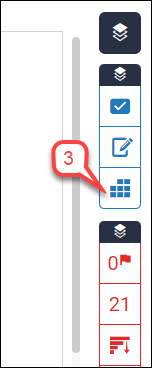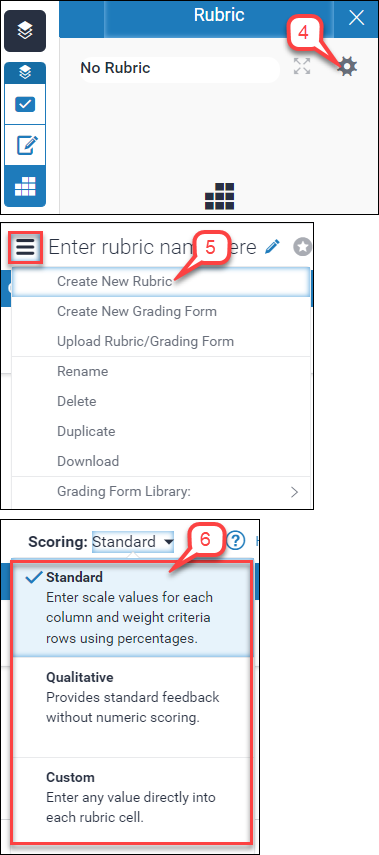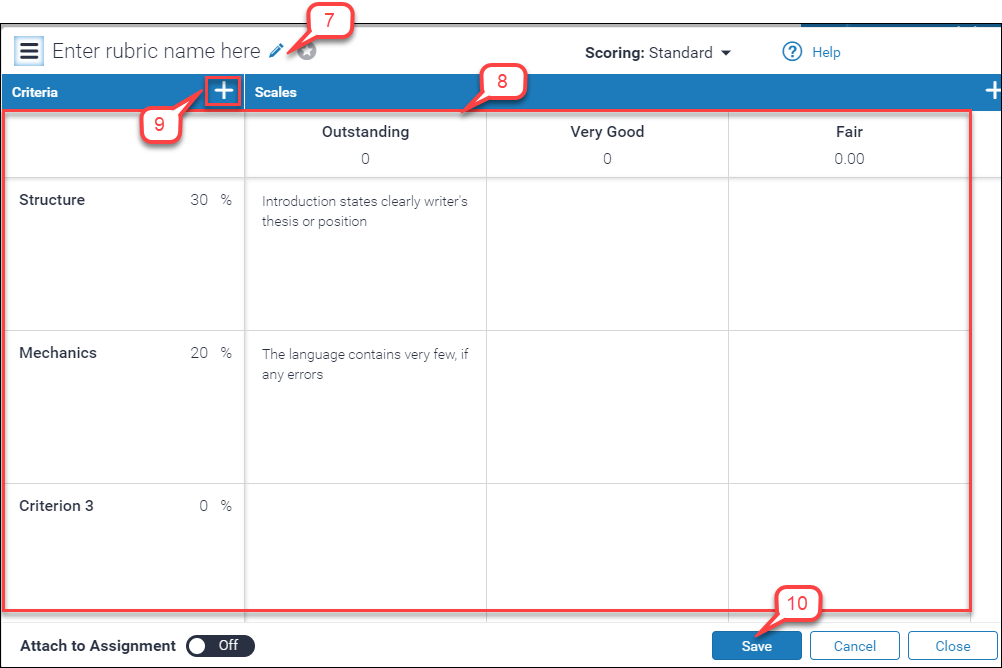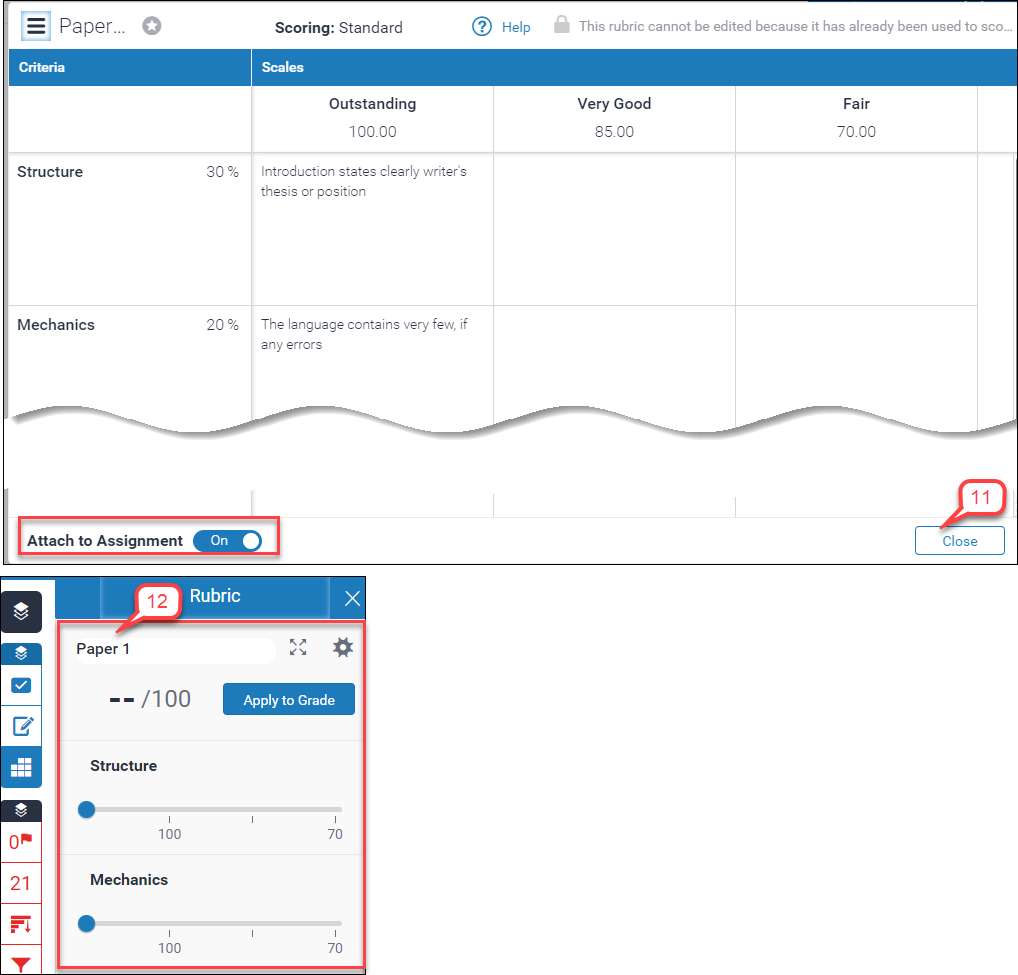- /
- /
- /
How to Create a Rubric for Turnitin Assignment – New
Turnitin allows you to create rubrics and share them across courses and with other instructors. There are three rubric types:
- Standard rubric – allows you to enter scale values and criteria percentages. The maximum value for the Standard rubric will be the same as the highest scale value entered
- Custom rubric – allows you to enter any value directly into the rubric cells. The maximum value for the Custom rubric will be the sum of the highest value entered in each of the criteria rows
- Qualitative rubric – allows you to create a rubric that has no numeric scoring
The following video provides steps on how to create rubrics:
Steps:
- Click the assignment name to access the “Assignment Inbox” page.
- Click any student submission.
- Click the Rubric icon.
- Click the gear icon to open the Rubric Manager.
- Click the list icon to open the menu and select, ‘Create New Rubric’.
- By default, the new rubric is ‘Standard’. You can change it to ‘Qualitative’, or ‘Custom’.
- Enter the rubric name.
- Add criteria and scales’ descriptions and details in other fields.
- You can add new criteria and new scales by clicking on the ‘+’ sign.
- Click the Save button
- Once the rubric is ready make sure to turn “Attach to Assignment” to On and click the Close button.
- The rubric will appear in the side panel.