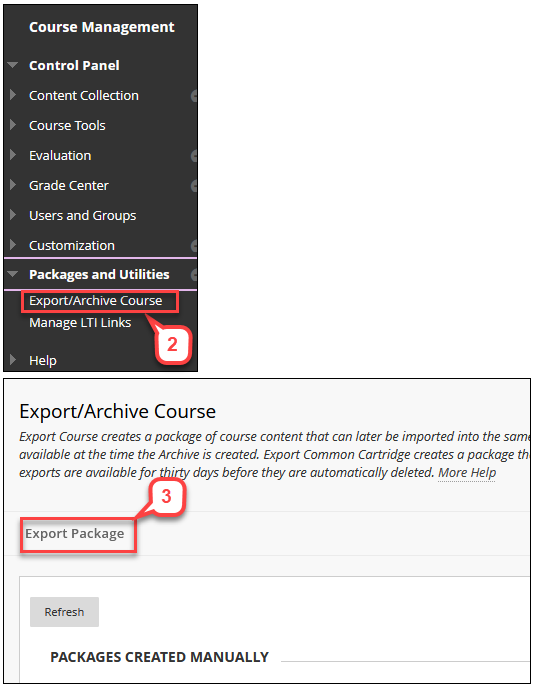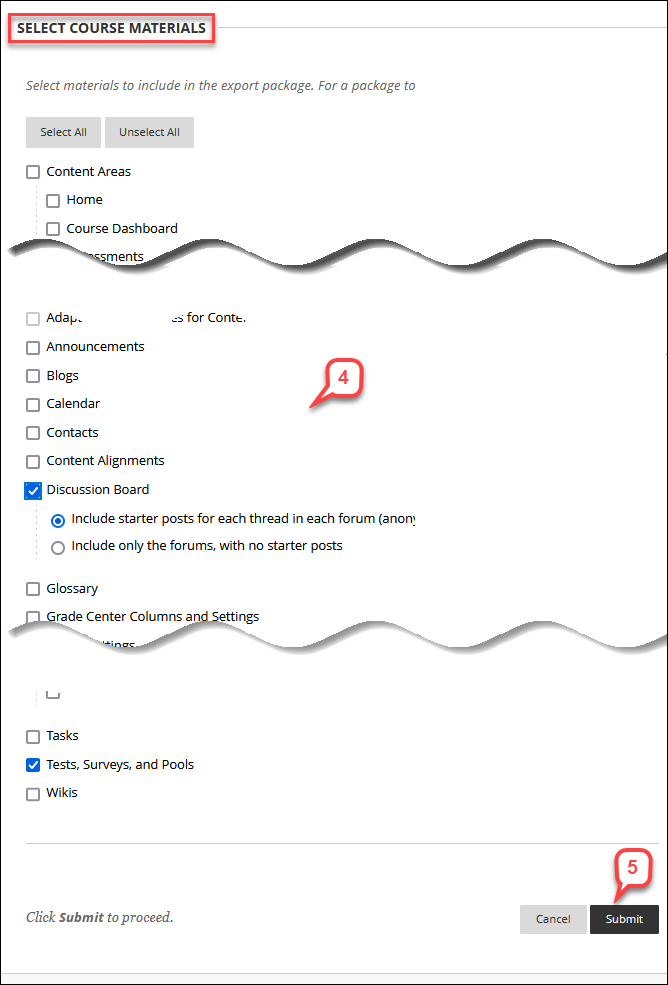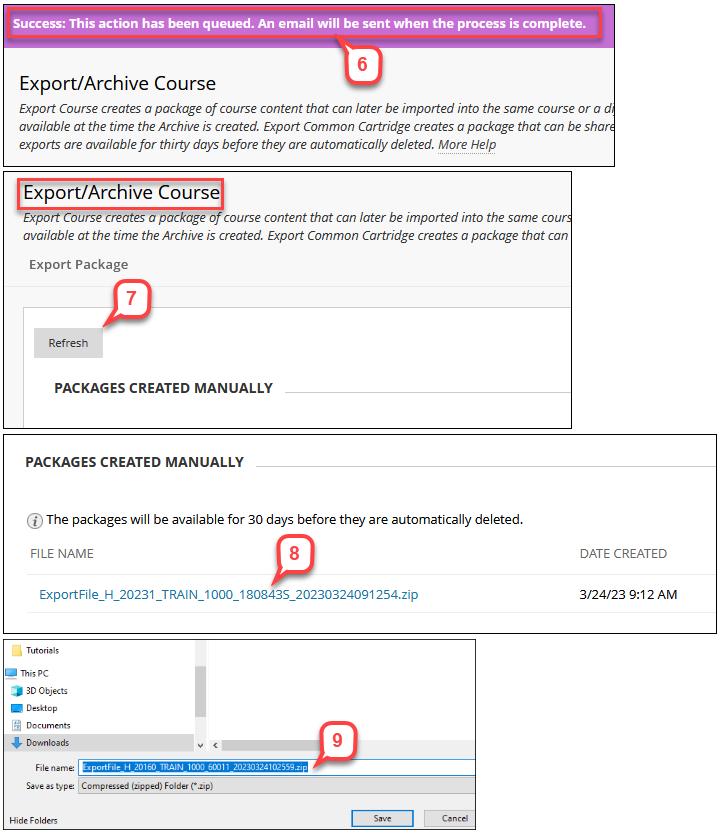- /
- /
- /
How to Export Some Blackboard Course Content to Canvas
Instead of migrating the whole course to Canvas, you only want some Blackboard course content migrated, such as Tests/Pools, Discussion Board, Announcements, etc. You can use the “Export Course” tool to export course content. The course contents are saved in a Blackboard export .zip file. Then, you can import the .zip file to the Canvas course.
Note: The Export Course does not include any scores or assignments from students.
Part I: Export Blackboard Course Contents
- Login a Blackboard course.
- Under the “Control Panel” > “Packages and Utilities,” click Export/Archive Course.
- Click Export Package.
- On the “Export Course” window, scroll to the “Select Course Material” section, click the box to select contents you want to export.
- Click Submit.
Note: Blackboard will create a course package (a .zip file.) Do not attempt to unzip the file because it is not a regular .zip file. - A message “Success: This action has been queued. An email will be sent the process is complete” is shown.
- Once the email is received. Go back to the “Export/Archive Course” window, click Refresh button.
- Click the file name to download the .zip file.
- Save the Blackboard export .zip file.
Part II: Importing Blackboard Zip File into Canvas
Note: The import adds to what Canvas course already has. It will not override the Canvas course contents. However, you can select “Overwrite assessment content with matching IDs” option in importing process.