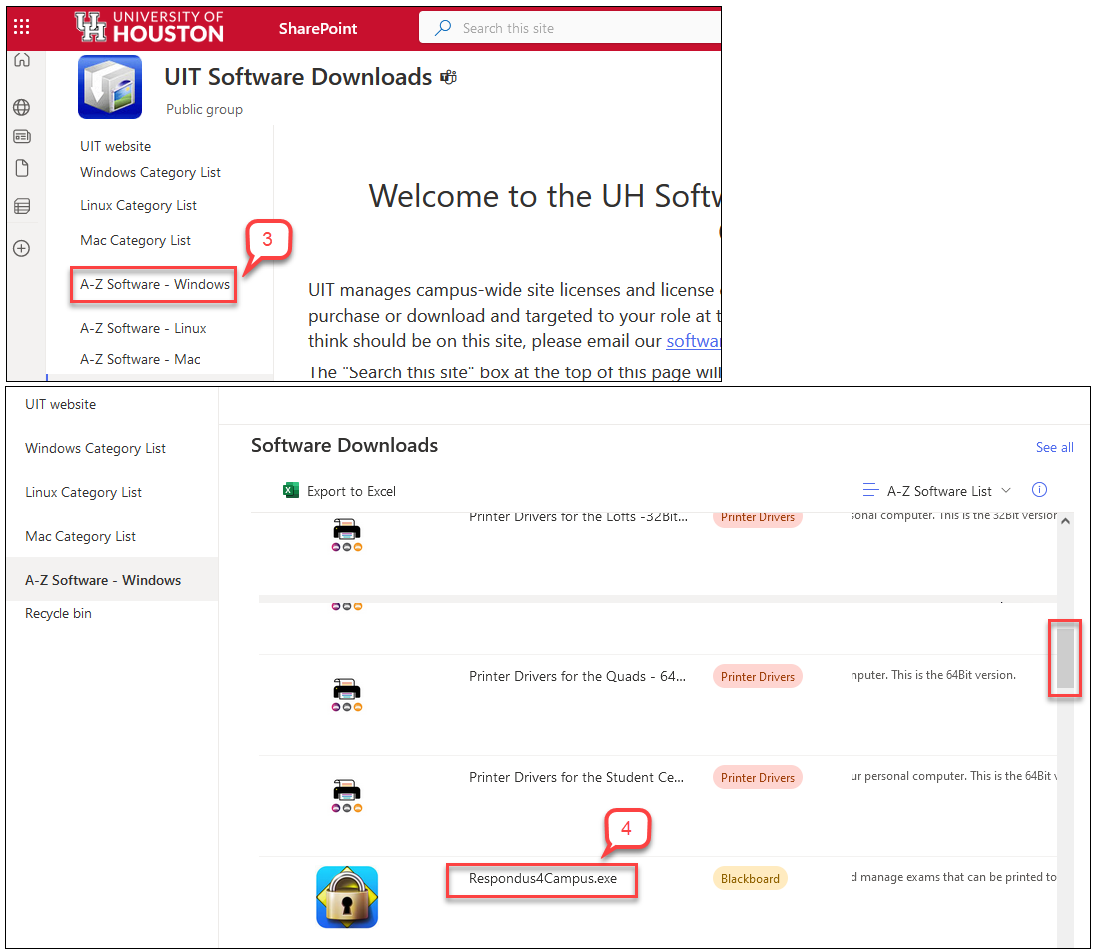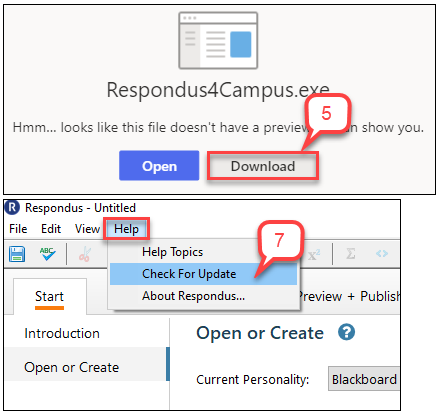- /
- /
- /
How to Get Started with Respondus Software
Respondus is a powerful tool for creating and managing exams that can be printed to paper or published directly to Canvas. Exams can be created offline using a familiar Microsoft Word, Notepad, or WordPad. However, it is for Windows only. UH has an institution site license and many instructors have used Respondus to upload quizzes in word file format into Canvas.
To get started using Respondus:
- Click this UIT Software Download link to download the software for Windows only.
- It prompts you to enter your UH office 365 and DUO.
- On the left-side menu, select A-Z Software – Windows.
- Use the scroll bar to scroll down the page until “Respondus4Campus.exe” appears. Click Respondus4Campus.exe.
Note: It might be easier to locate the software by using the Search field on the top and enter “Respondus.” - Click Download button and follow the installation.
- Send an email to fdis@uh.edu to get the Respondus installation password information.
- After opening the Respondus, click Help tab from the menu, and select Check for Update immediately.
Important: Keep the software updated to avoid any errors. - To attend a Respondus training offered by FDIS, email to fdis@uh.eduto schedule a training.
- To learn how to set up an exam in Respondus and upload to Canvas course, view these Respondus tutorials.
- Download this Respondus User Guide and keep it as a resource.