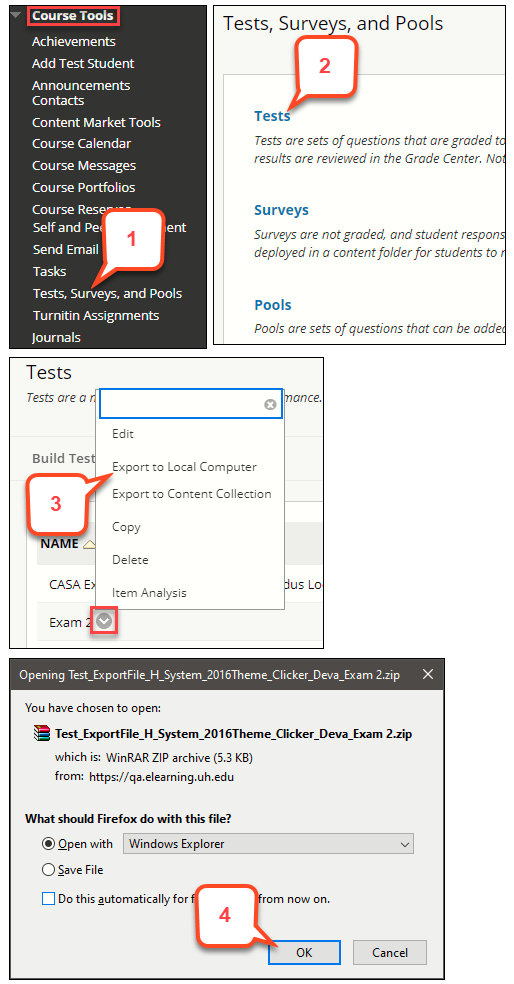- /
- /
- /
Canvas: How to Import Individual Test from Blackboard
If you want to import individual test from Blackboard, you can first export the test in Blackboard. Then, Import the Blackboard zip file into Canvas.
Part I: Exporting a Test as Zip file in Blackboard
- In Control Panel, click Course Tools, and Tests, Survey and Pools.
- Click on Tests to bring up the list of tests.
- Hover over the test you want to export and click on the grey down arrow. Choose Export to Local Computer option.
- A window will pop up prompting you to save the file. Make sure you save the file, e.g. your desktop.
Note: If there is no window pop up, the exported test zip file is saved in the “Downloads” folder.
Part II: Importing Blackboard Zip into Canvas