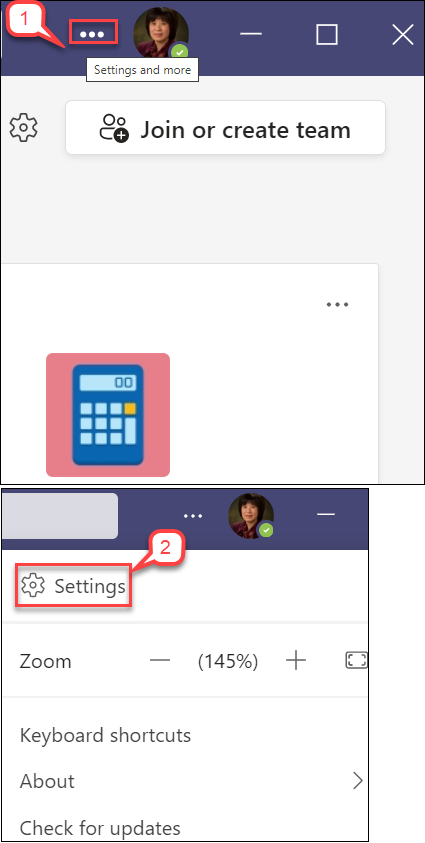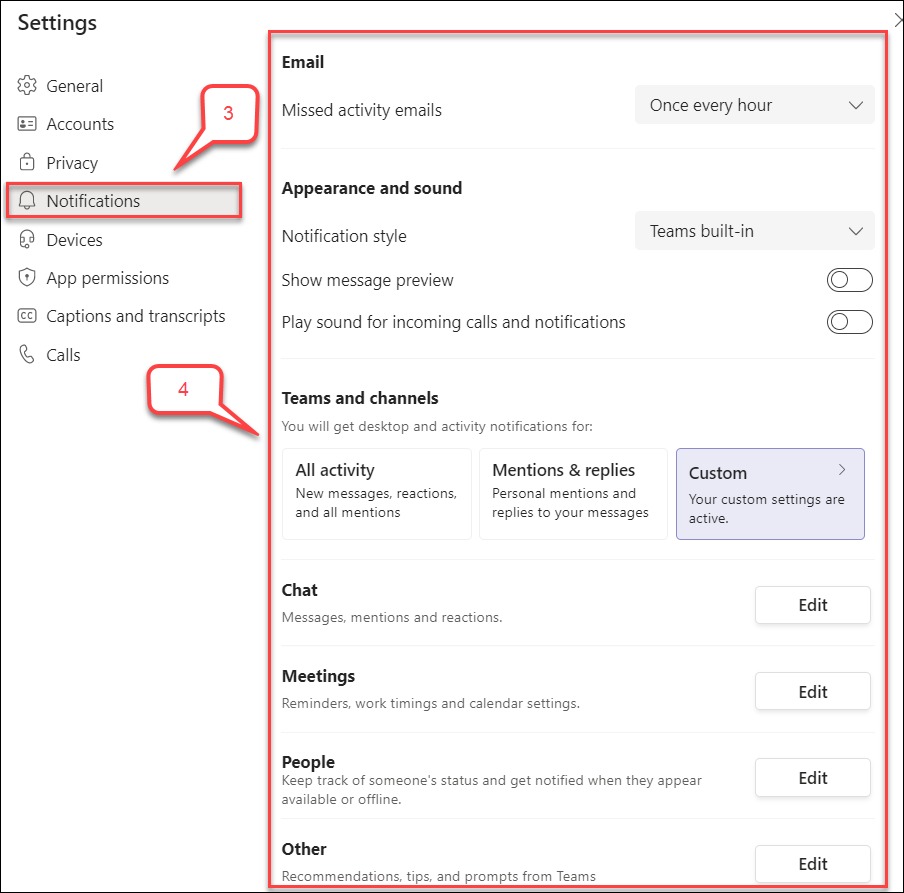- /
- /
- /
How to Manage Notifications in Microsoft Teams
In Microsoft Teams, you will get notifications when any new activity arrives from chats, channels, @mentions, and Teams. However, you might get overwhelmed by receiving too many notifications a day. This tutorial shows you how to manage Teams notifications.
Note: This tutorial is for Microsoft Teams Desktop. To find for more information about managing notification in iOS or Android, visit Microsoft support site.
- Select … (Settings and more) in the top right of Teams.
- Select Settings.
- Select Notifications.
- In Teams notification, there are primary options listed below. Locate a specific option you want to change the notification.
-
- Email: Notify any missed activity emails.
- Appearance and Sound: Change notification style, show message preview, and play sound for incoming calls and notification. To change your notification style, see this tutorial.
- Teams and Channels: Get desktop and activity notification for all activity, mentions & replied, or custom.
- Chat: Notify chat messages, mentions, and reactions.
- Meetings: Notify reminders, work timings and calendar setting.
- People: Keep track of someone’s status and get notified when they appear available or offline.
- Other: Recommendations, tips, and prompts from Teams.