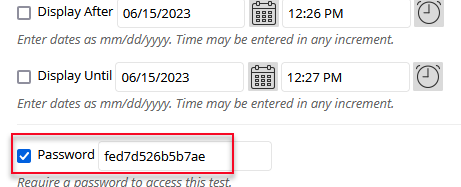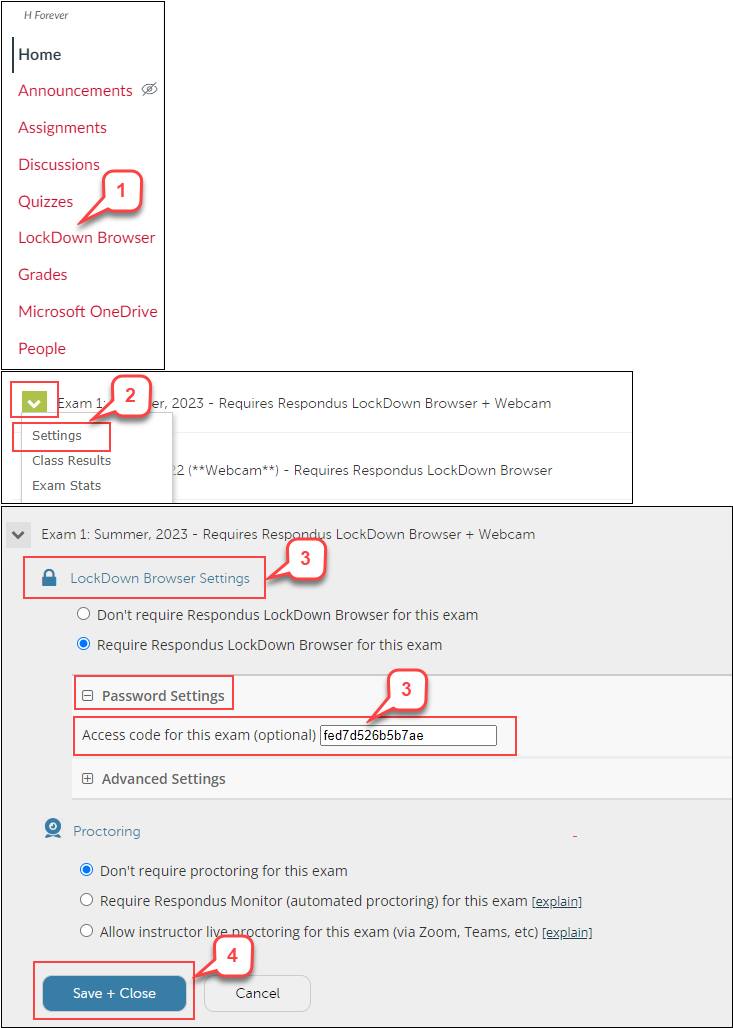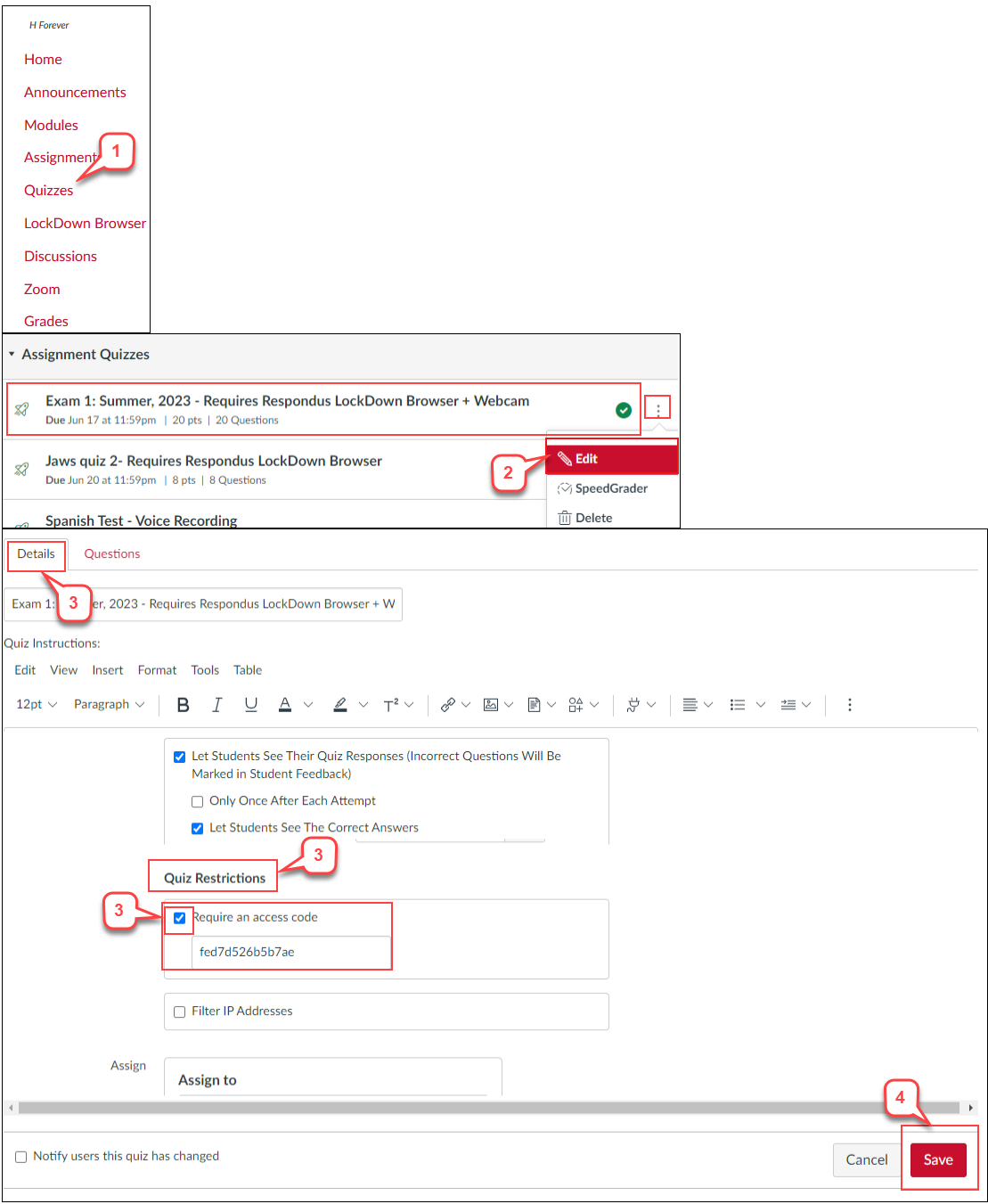- /
- /
- /
How to Remove a Canvas Quiz’s Access Code Copied from Blackboard
If you deployed a Blackboard test with Respondus Lockdown Browser (LDB) in the past, a password was generated in the Test settings (see screenshot below.) Students did not need this password to take the exam. This password indicated the test deployed with LDB.
When your Blackboard courses migrated to Canvas, the password is automatically copied into the Lockdown Browser or Canvas Quiz settings as an Access code. You must remove the Access code. Otherwise, students will receive a warning message for entering the Access Code when taking the quiz.
Note: Deploying the LDB with a Canvas Quiz will not generate any access code in the LDB or Canvas Quiz settings.
Location I: Lockdown Browser Setting
- On the Course Navigation, select the Lockdown Browser
- Locate the quiz, click the action link (Chevron icon), and select Settings
- In the “Lockdown Browser Settings” section if you see an access code under the Password Setting. Delete it.
- Scroll down to the end of the page and select the Save + Close button to save the change.
Location II: Quiz Setting
- On the Course Navigation, select the Quizzes
- Locate the quiz, click the 3 dots after the quiz’s name, and choose Edit.
- In the “Details” tab, scroll down to the “Quiz Restrictions” section. If you see an access code is shown under the Require an access code box, uncheck the box.
- Scroll down to the end of the page and select the Save button to save the change.