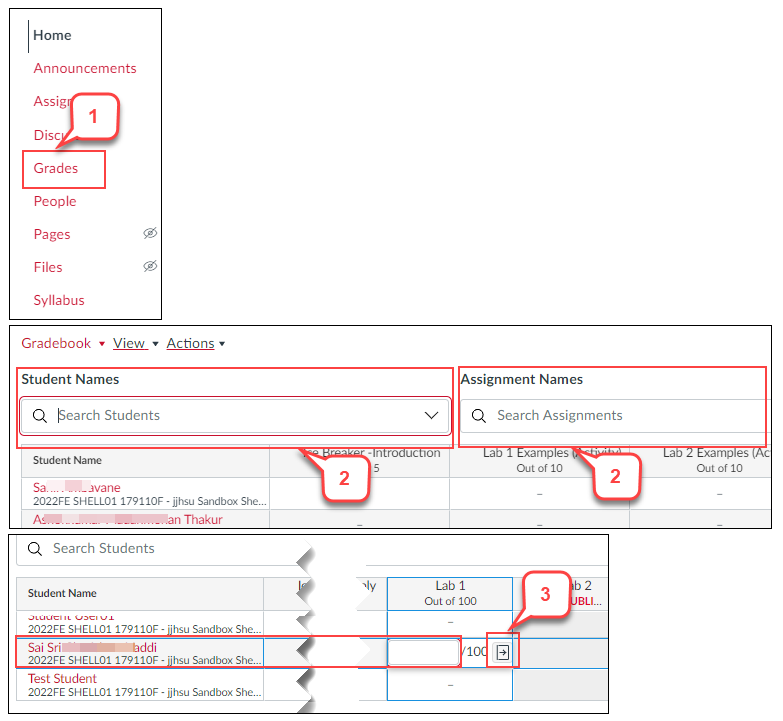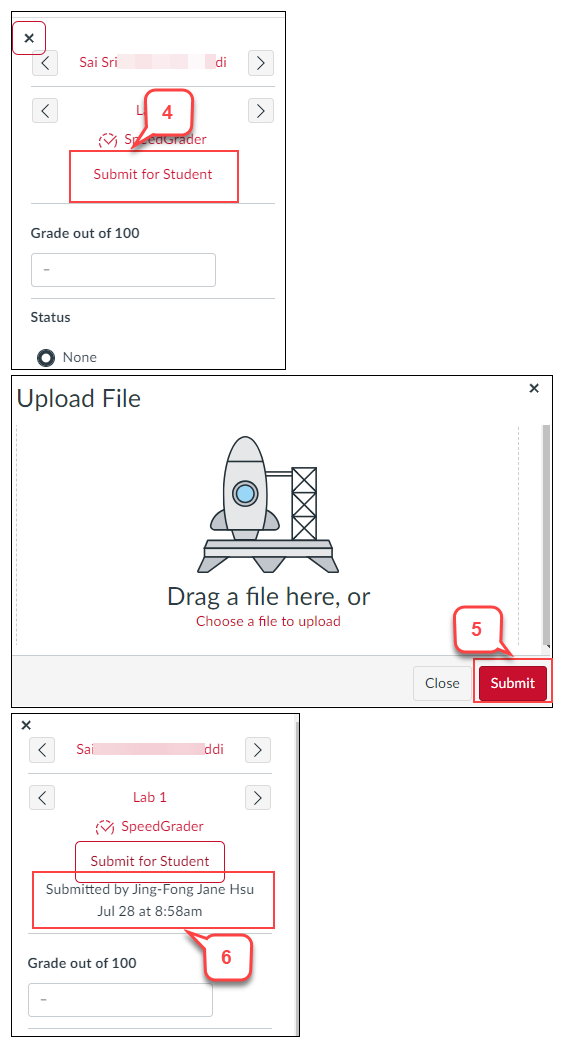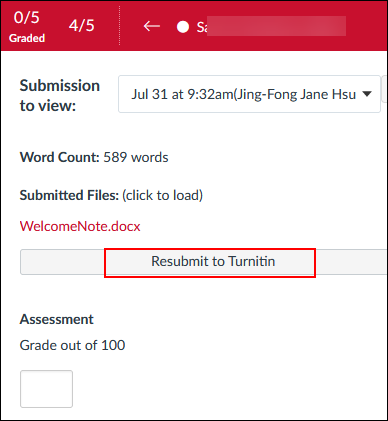- /
- /
- /
How to Submit Assignment on Behalf of Student as An Instructor
In Canvas Assignment, you can’t reset or clear the student’s submission. But you have the option to submit the file for the student. Your submission will not override the student’s file. This tutorial is only for assignments in Canvas. It does not work for external tools.
- On the Course Navigation, select Grades link.
- Find the assignment and student. Use the student and assignment search filters above the gradebook to find it.
- In the cell, click the Grade Detail Tray icon.
- Click Submit for Student around the top of the panel. This feature also works with group and peer review assignments. When viewing the submission, other students will see that the teacher submitted it on behalf of the student.
- In “Upload File,” window, upload a file. Then click Submit button. If the student already submitted the file, the instructor’s submission will not override it.
- In the sidebar, it shows who submitted on behalf of a student with date and time. This information is also shown in the SpeedGrader.
Important Note: If using Canvas assignments in conjunction with Turnitin framework plagiarism detection, you can resubmit it in the SpeedGrader after the above tutorial for the plagiarism check.
Important Notes: