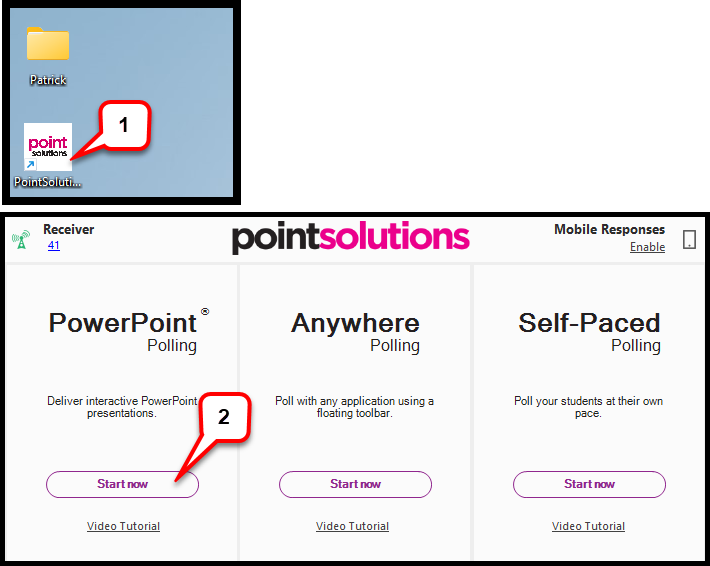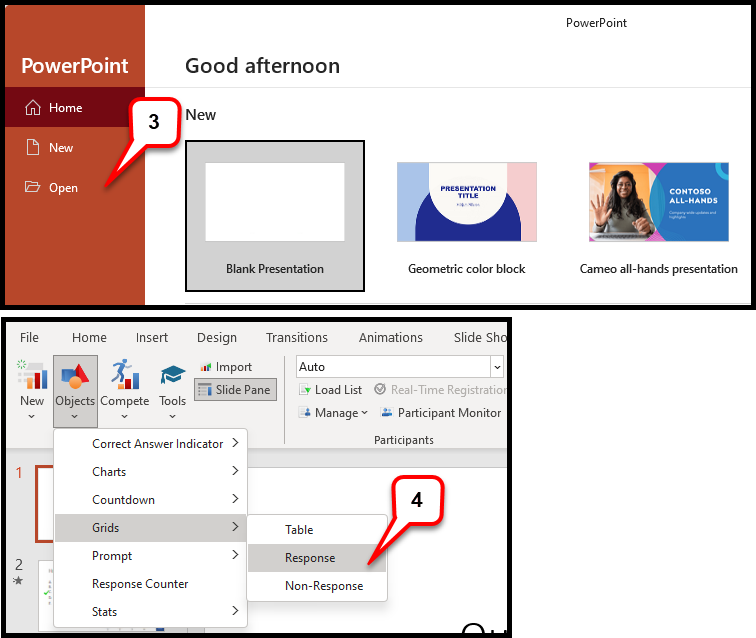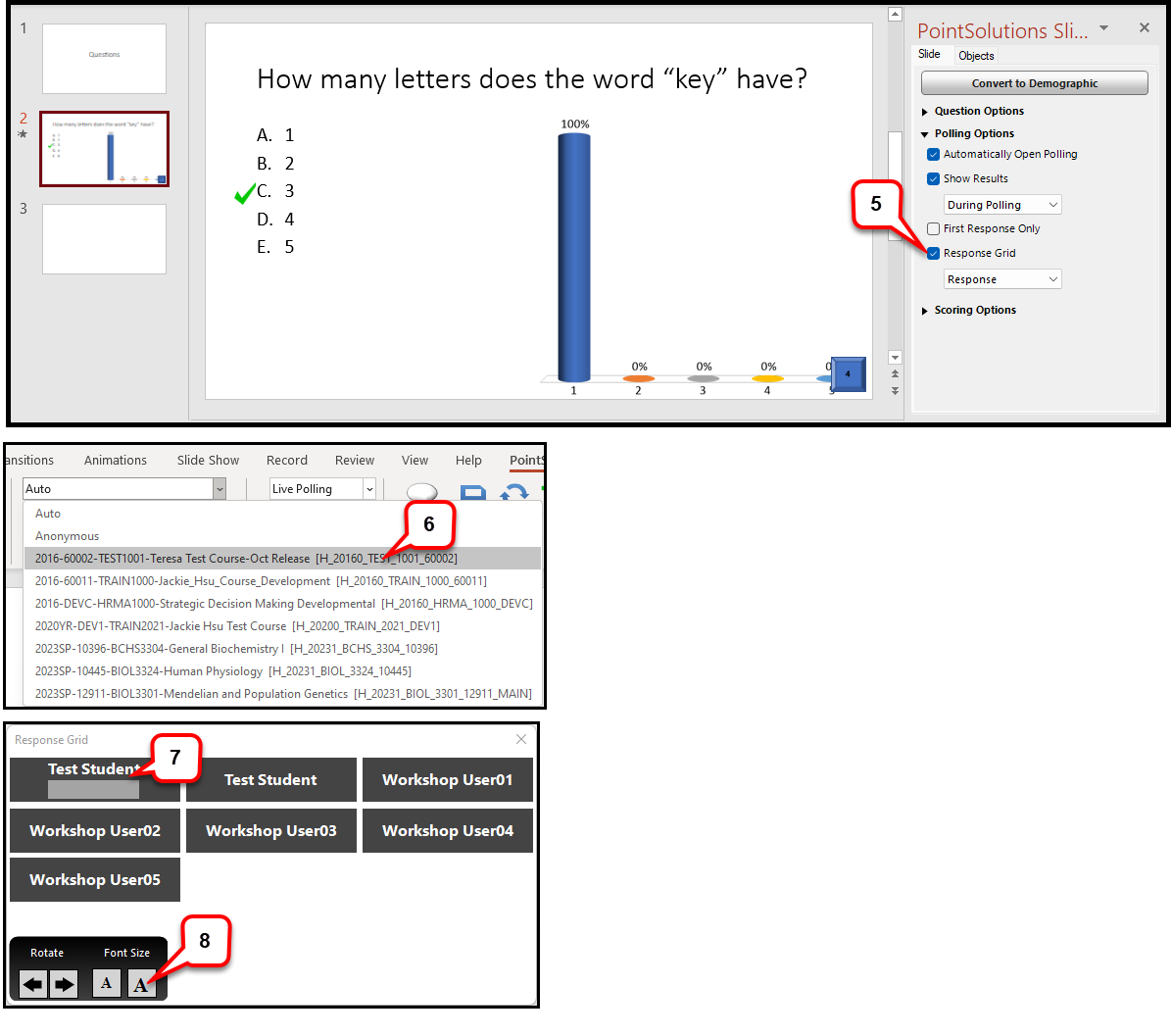- /
- /
- /
Add a Response Grid
A response grid is an object that is overlaid on a slide during the presentation and indicates which participants have responded. A response grid can be made to appear on each polling slide that is created. It is very useful for students to confirm their responses are received.
- Open Turning Point Desktop software.
- In “PowerPoint Polling” section, click Start Now.
- Open the PowerPoint file. Find a polling slide you want to insert a grid.
Note: To add a response grid to many polling slides, hold down the Ctrl key and select all polling slides
- In the TurningPoint ribbon, select Objects > Grids > Response.
Note: There are 3 types of grids. The table grid displays numbered boxes that represent each participant in the participant list. The response grid displays the participant name by default. As the participants respond, the corresponding box will change color. The non-response grid displays the participant name by default. As the participants respond, the corresponding box is removed. - A placeholder is inserted for the grid in the slide. You will not see this placeholder until the polling is open. But, in the slide panel, the Response Grid is selected.
- Before starting the polling, make sure the course is selected
- While polling is open, the Response Grid is shown with students’ names.
Note: If you use the Response Grid, you will not have the polling menu bar. - Hold the mouse over the grid to access the grid control.
Note: Click the left or right arrow below the Rotate to view more participants. Click the small or large “A” below Font Size to increase or decrease the font size.