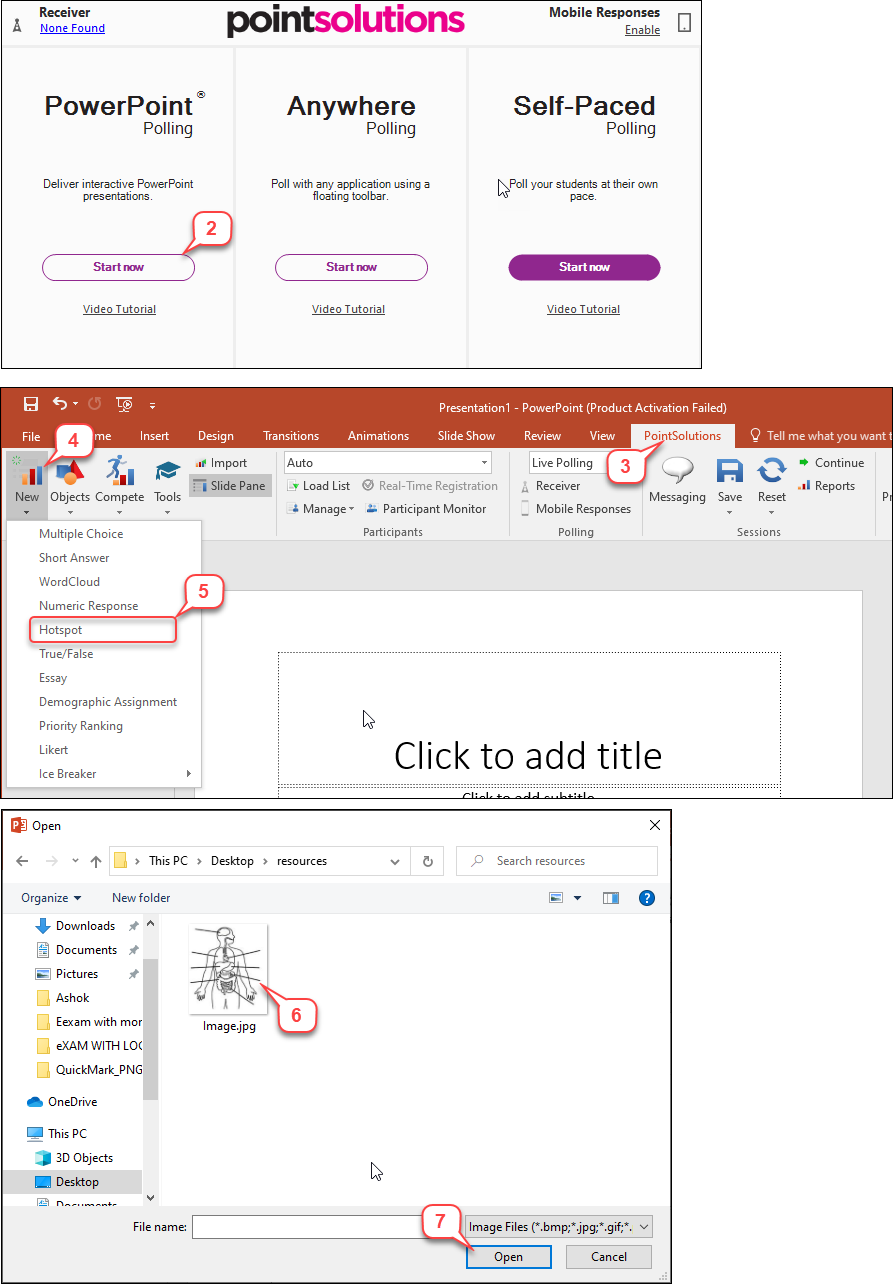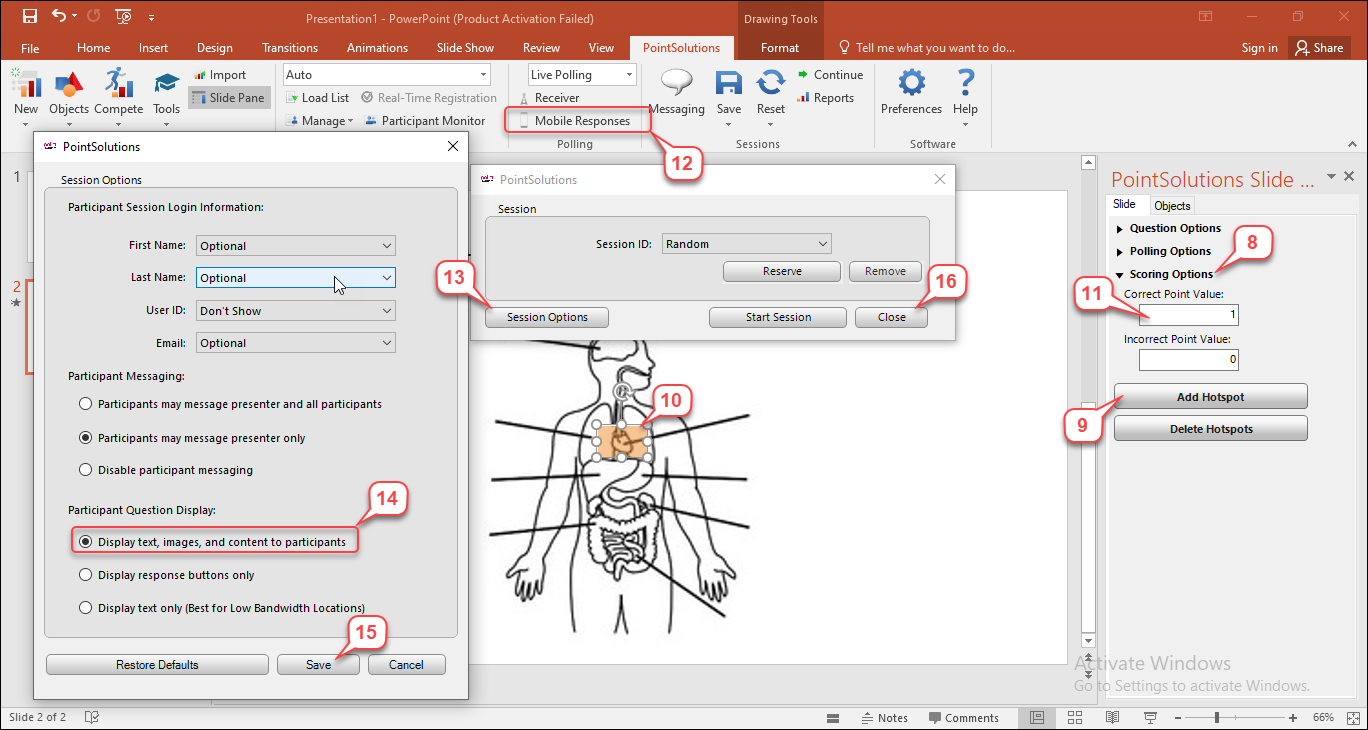- /
- /
- /
How to Create a Hotspot Question
You can ask questions regarding a displayed image and participants respond by selecting a hotspot on the image. Hotspot questions can test your audience’s expertise or break the ice during a presentation. Mobile device or browser response required for this question type.
- Open PointSolutions, and click PowerPoint Polling.
- Open a new or an existing PowerPoint file.
- Click PointSolutions in the PowerPoint ribbon.
- Click New.
- Click Hotspot.
- Select the image you want to use for the hotspot question.
- Click Open.
- In the PointSolutions Slide Pane on the right side of the screen, click Scoring Options.
- Click Add Hotspot.
- Move the translucent rectangle over the region of the image that is the correct answer to the question. The rectangle’s height, width, and angle can be adjusted as needed.
Note: Multiple hotspots can be added to an image, but students only need to click in one of the hotspots to get full points.
- Set the point values for the correct answer.
- Before start polling, click Mobile Responses.
- Click Session Options.
- It is very important to make sure Display text, images, and content to participants is selected.
- Click Save.
- Click Close on the Mobile Responses dialog box.