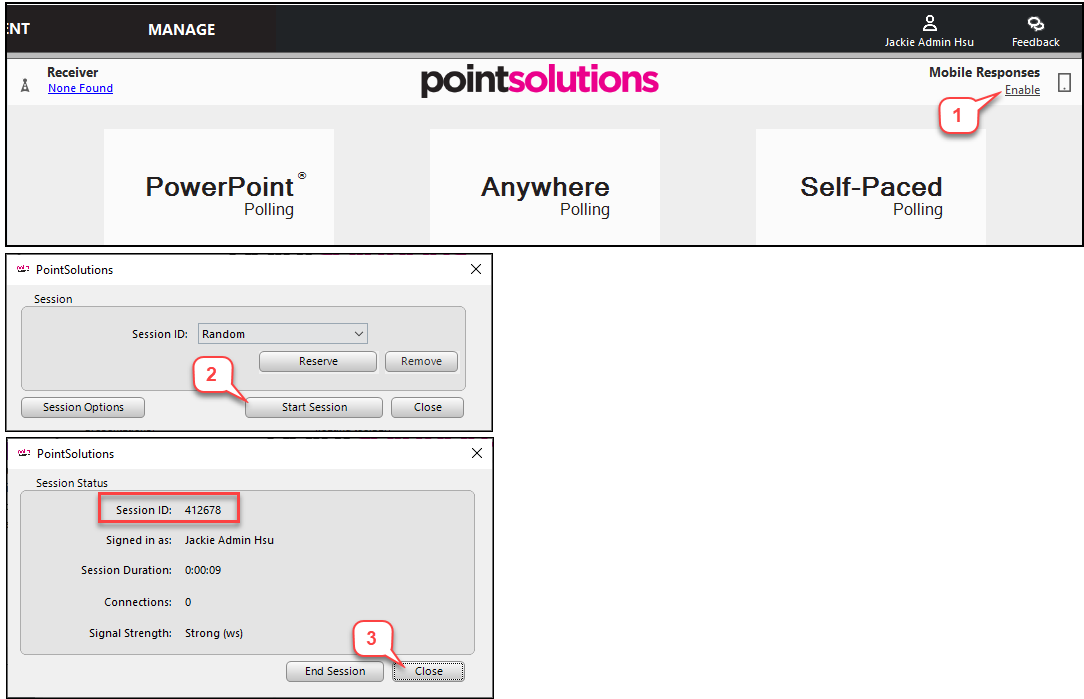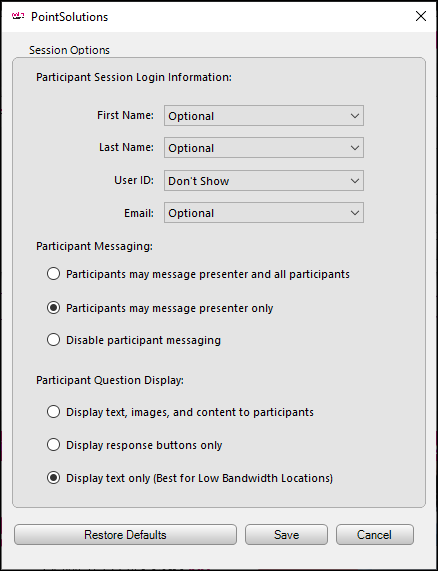- /
- /
- /
How to Create a Mobile Responses Session ID
If you allow students to use their mobile devices (cell phones, laptops, or tablets) as Clickers, you need to setup a session ID for students to join the polling session.
- Open PointSolutions software, and in the upper right-hand corner of the Dashboard, select Enable.
- In the session ID field, Random is set by default. Click “Start Session.”
Note: Do not use a “Reserved” session id because students can join the polling session outside of the classroom. - A session ID code will be automatically generated. Click Close.
Note: The session code you can give to your students so they can participate in the polling.
The following is the default of session option. You can change any options if it is needed and click Save.