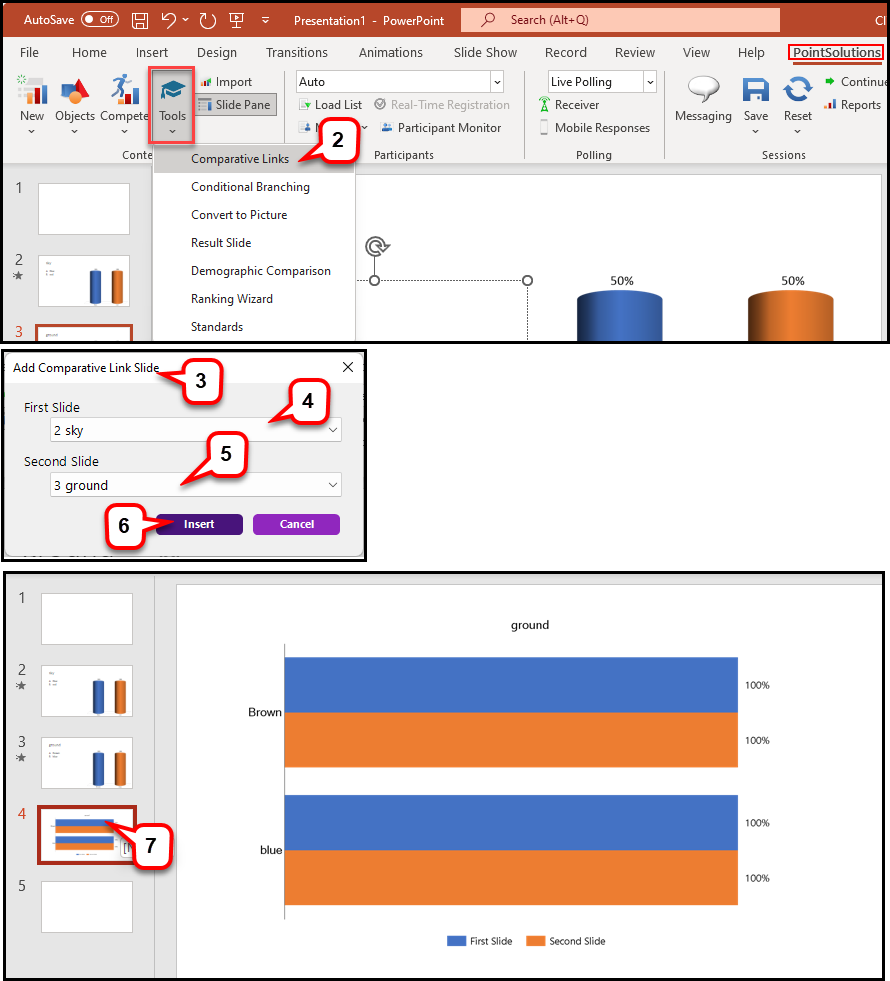- /
- /
- /
How to Create Comparative Links in PowerPoint Polling
Comparative links can be used to display the results from two separate slides on one slide. If a question is asked at the beginning of the presentation and then again towards the end, a comparative links slide will display the results from each question on the same slide. Comparative links are used effectively with the Peer Instruction because the instructor can see if students have greater understanding after peer teaching.
Generally, the slides being compared should each have the same number of answers. The slide on which the comparison displays must come after the second slide being compared so that the results of those slides are available for display.
Note 1: You need to create polling questions first before inserting the Comparative Links slide.
- Open your PowerPoint presentation.
- From the “PointSolutions” ribbon, click Tools and select Comparative Links.
- The Add Comparative Link Slide window will open.
- Select the first slide you would like to compare from the drop-down menu.
- Select the second slide you would like to compare from the drop-down menu.
- Click Insert.
- The comparative links slide is inserted into the presentation.
Note 2: To remove a comparative link slide, simply delete the slide.