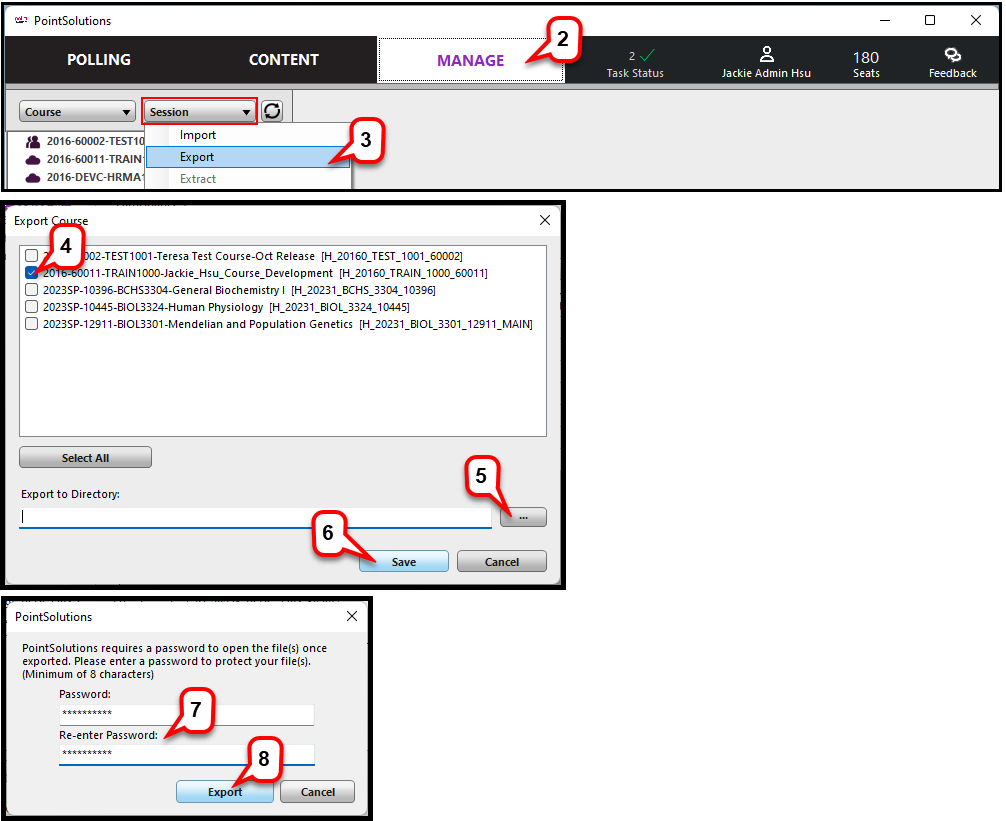- /
- /
- /
How to Export Session File
A session can be exported from PointSolutions Desktop for use by another authorized user.
- Open PointSolutions Desktop software and sign into your PointSolutions Account.
- Select “Manage” tab.
- Click the “Session” drop-down menu and select “Export.”
- Select the session or sessions to be exported.
Note: Click Select All to select all session files for export. Sessions will be saved in a folder with the same name as the participant list. - Select the directory to save a copy of the session file.
- Click “Save.”
- Enter and re-enter a password for the session.
Password needs a minimum of 8 characters. If this session will be user another authorized user, you need to provide him/her the password. S/he needs the password to import the session. - Click “Export.”