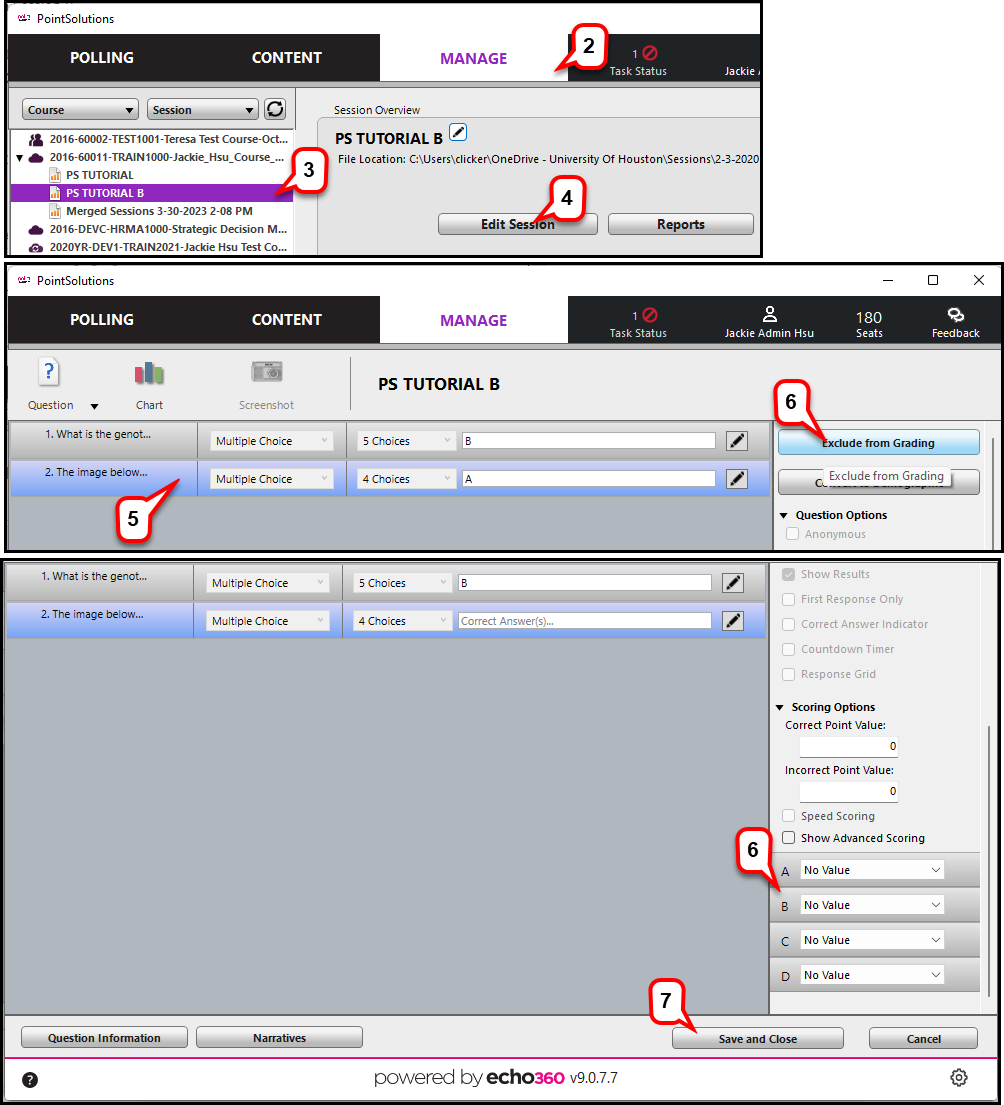- /
- /
- /
How to Separate Combined Session
You have combined two sessions accidentally with the students’ polling questions. Now you need to separate them into their respective sections. This tutorial will help you to separate them.
Step 1. Duplicating the session
- Click on Documents > PointSolutions > Sessions.
- Locate the desired session (say Session A) and copy the file in the same folder.
- Rename the copied file (say Session B.)
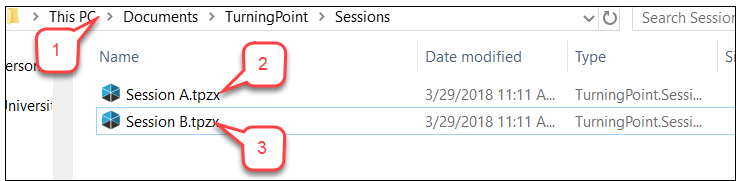
Step 2. Editing the duplicate session
- Open the PointSolutions software.
- Click on the Manage tab.
- In the left pane, click on Session B.
- Click Edit Session.
- To exclude polling questions from this session, select the question to be excluded from grading.
- Click on Exclude from Grading. That question will become no value.
- Click Save and Close.