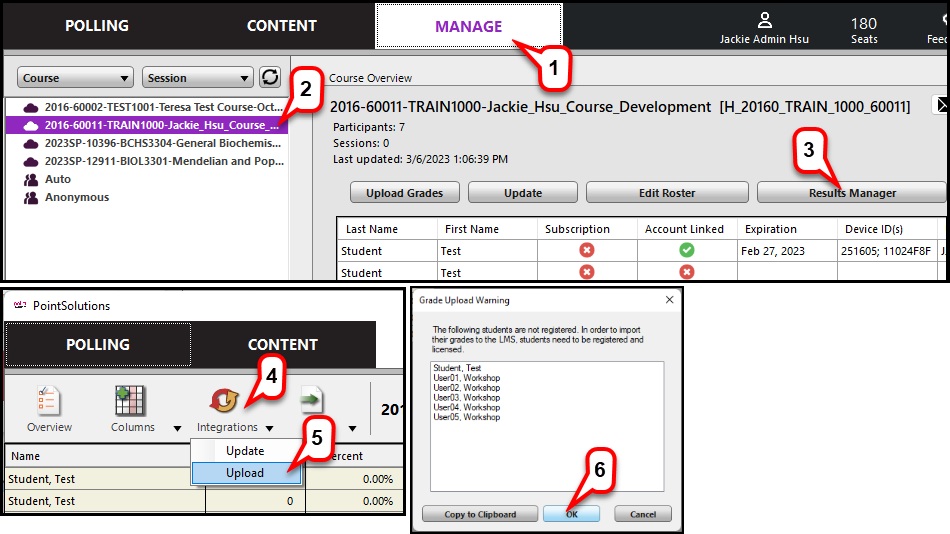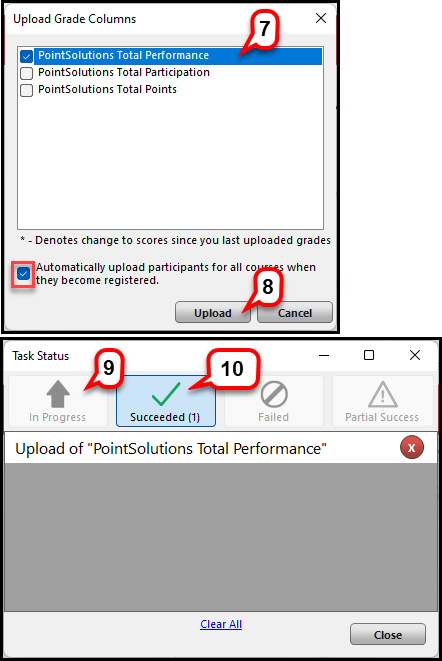- /
- /
- /
How to Upload Grade to Canvas in Result Manager Tab
Note: In PointSolutions Desktop with New Integration, you have another option to upload grade to Canvas Syn. See this tutorial.
- Open PointSolutions Desktop and click the Manage tab.
- Select the course you want to work with.
- Click the Results Manager button.
- In the Results Manager window, click the Integrations button.
- From the drop-down menu, select Upload.
- You may receive a Grade Upload Warning dialog box. Click OK.
- Select the grade columns you want to upload.
Note: Please check the box “Automatically upload participants for all courses when they become registered,” so the students’ missing grades will be uploaded to Bb grade center automatically when they become registered. - Click Upload.
- Wait for the grades to finish uploading.
- You will see Succeeded once the grades are done uploading.