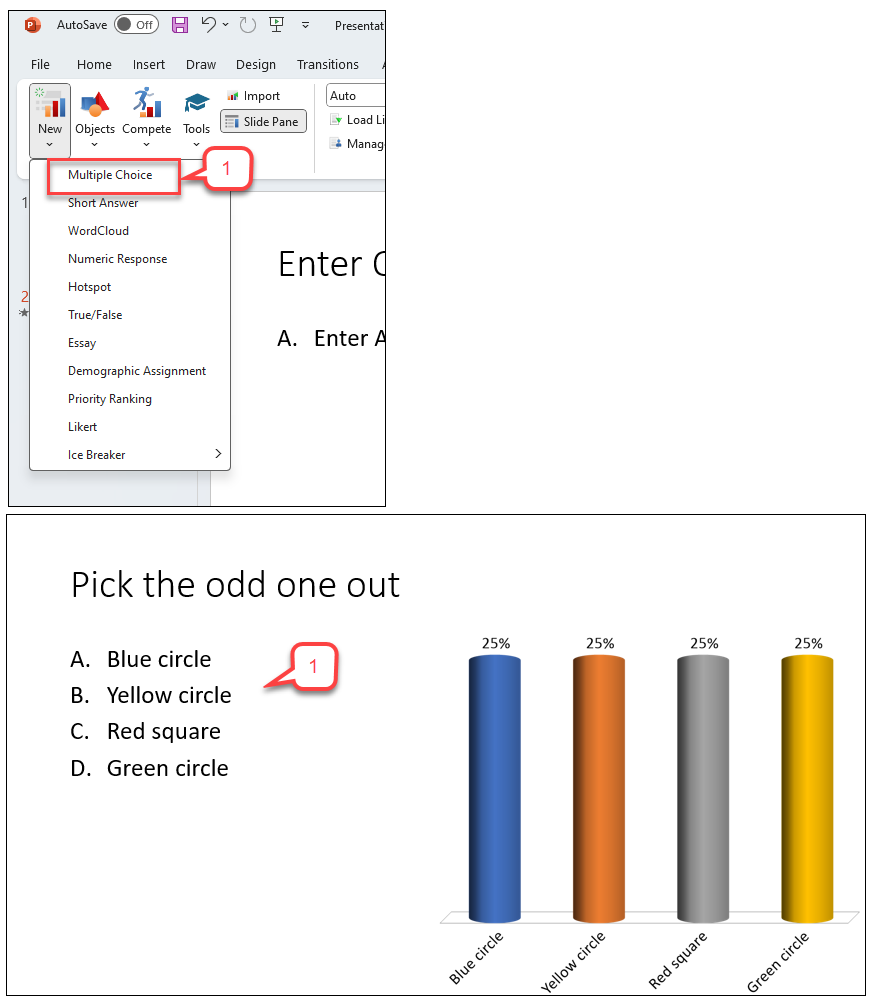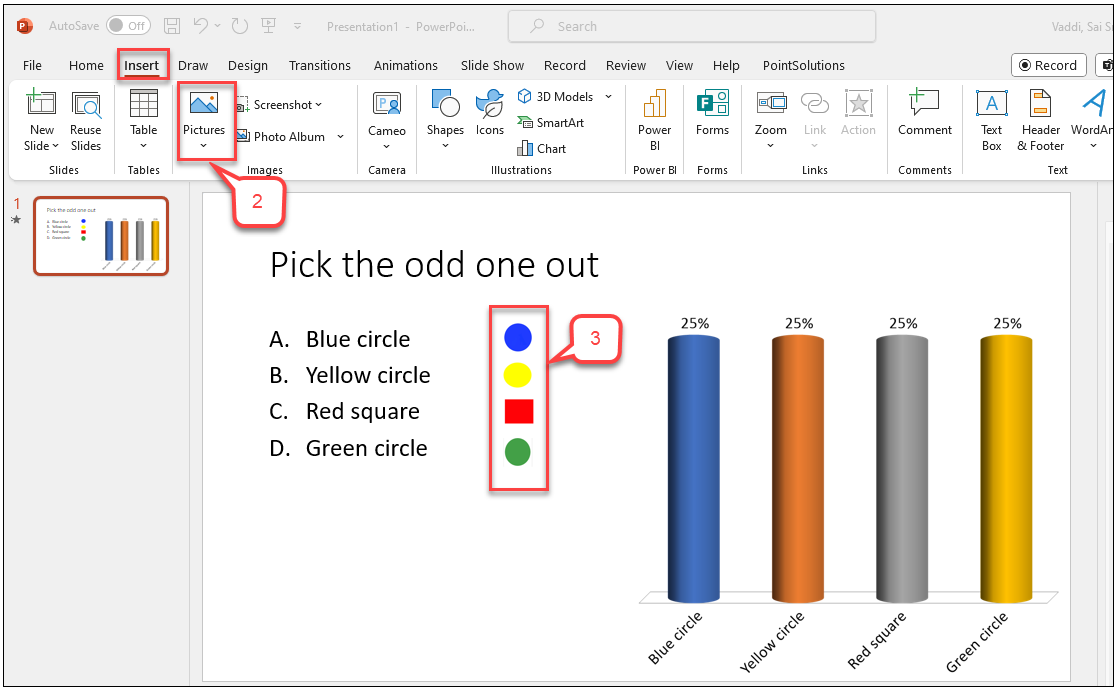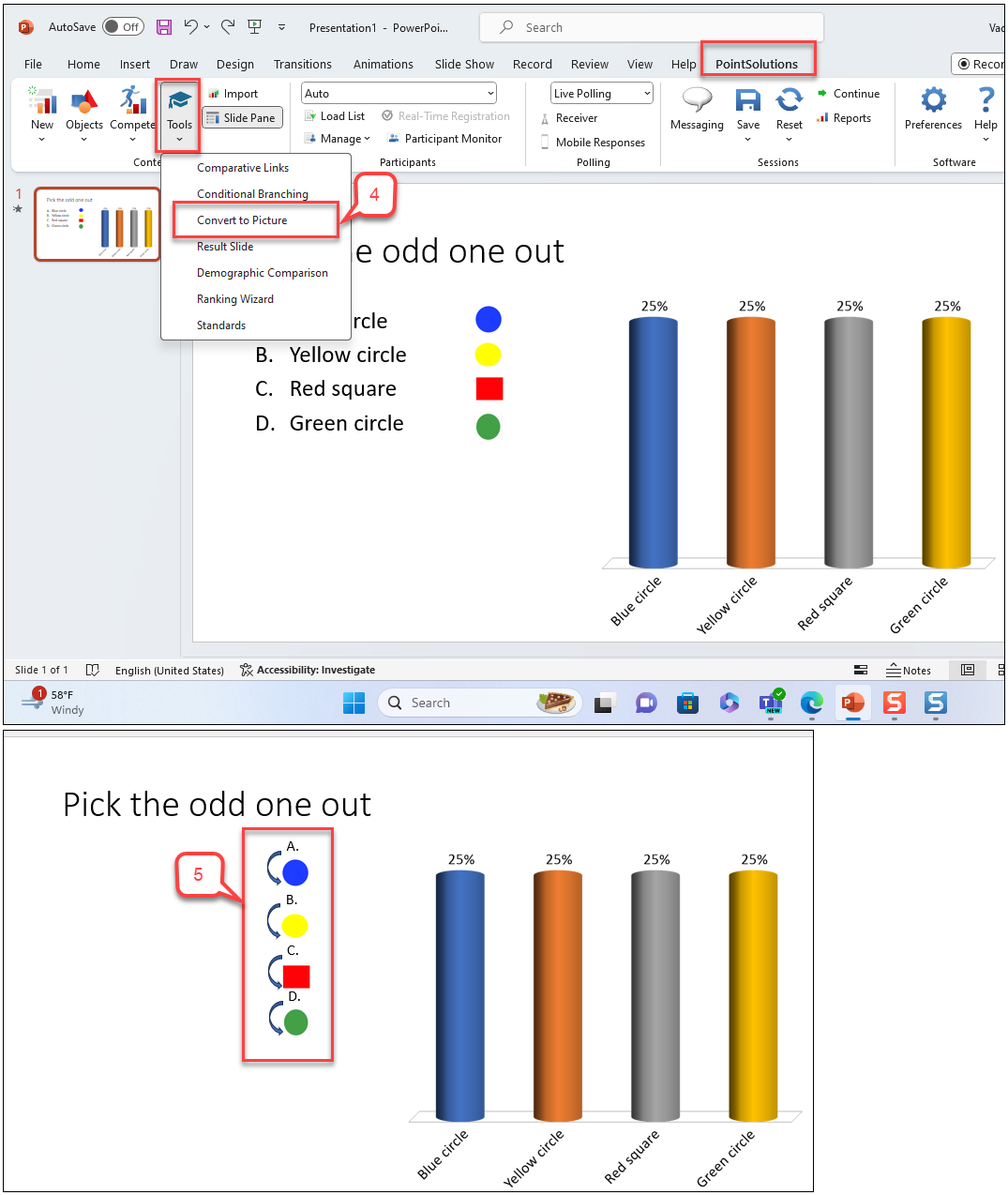- /
- /
- /
How to Use Pictures as Answers in Polling Slides
Text-based answer options can be converted to pictures when visual aids would be beneficial to the audience.
Since pictures are being used as answers, the horizontal and offset charts will not align correctly with the answers. It is recommend that a vertical, 3D pie, distributed pie or doughnut chart be used. Short answer, essay and moment to moment slides do not support the Convert to Picture tool.
- In PointSolutions ribbon, select New > Multiple Choice to create a polling slide with multiple-choice question.
Note: The text in the answer region will be replaced by pictures. Therefore, it is recommended to use descriptive words or phrases in the answer region because this text will be used for the chart labels, reports, extracted question lists and in the session editor. Correct answer indicators need to be inserted on the slide before converting it to a picture slide. - In PowerPoint menu, select Insert > Picture to insert one picture for each answer choice.
- Resize and arrange the pictures so that they are properly displayed on the slide.
- In PointSolutions ribbon, select Tools > Convert to Picture.
Note: The pictures are given a label and the text-based answer options are now hidden. The pictures can be resized and arranged as necessary.