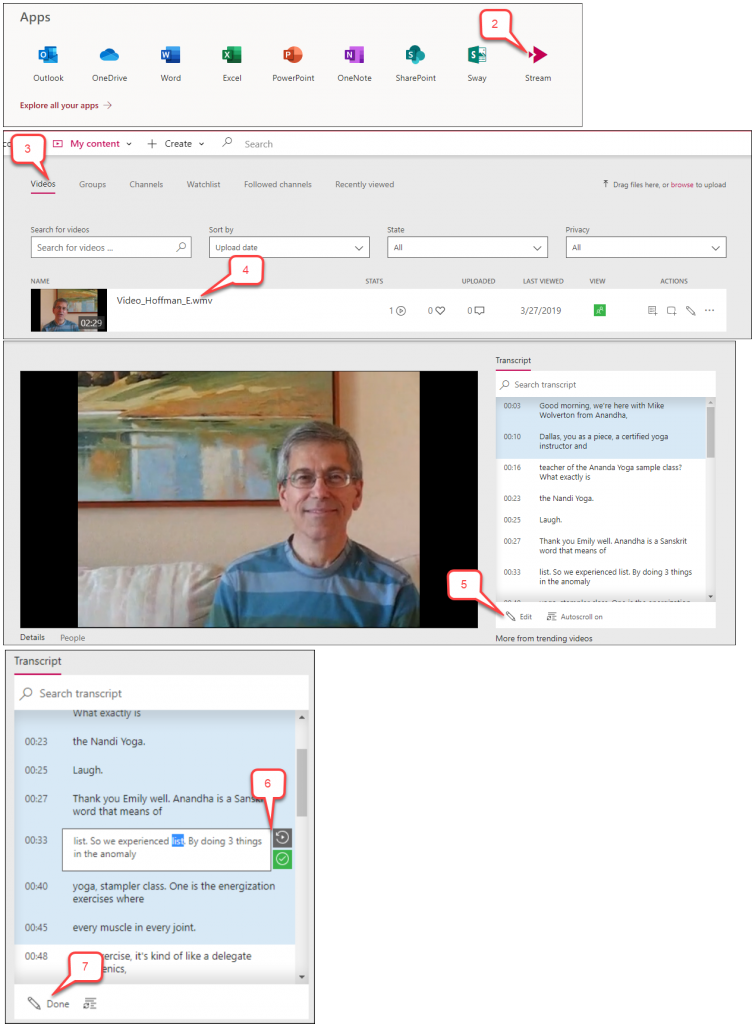- /
- /
- /
How to Edit Captions on Microsoft Stream Video
Once you have uploaded a video to Microsoft Stream with automatic captions, you can edit the captions in the Transcript window.
- Sign into your UH Office 365. See How to log into UH Office 365 tutorial.
- Select Stream.
- Note: If you do not see the Stream icon, click Explore all of your apps.
- Click My content tab and select Videos from the drop-down menu.
- Select the video you want to edit captions.
- Click Edit in the “Transcripts” window.
- When you are in Edit mode, you can select one segment at a time.
- Note: There are two buttons that appear next to the active segment. The gray button allows you to easily replay the current segment. The green button allows you to deselect the current segment when you are finished editing.
- Once you have completed the edits, select Done to exit Edit mode.