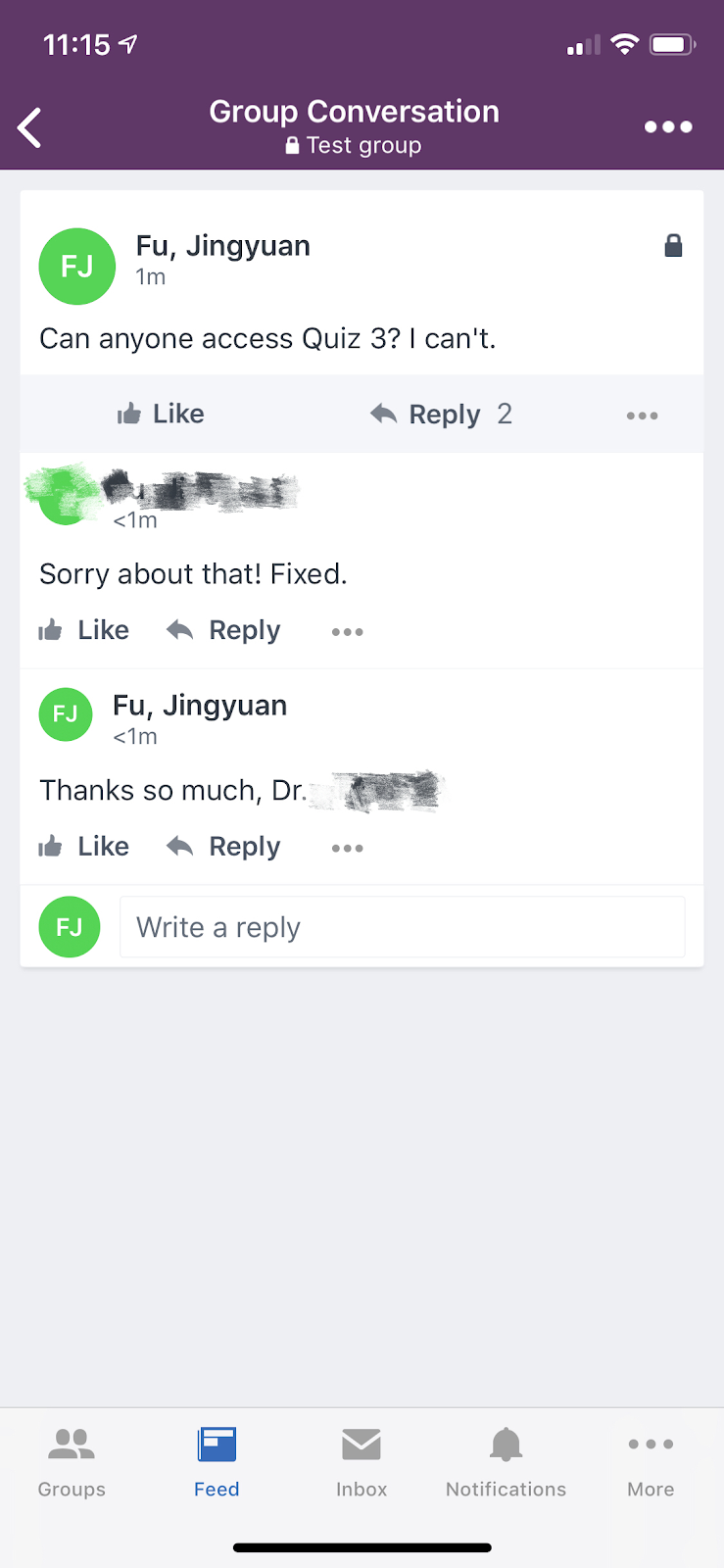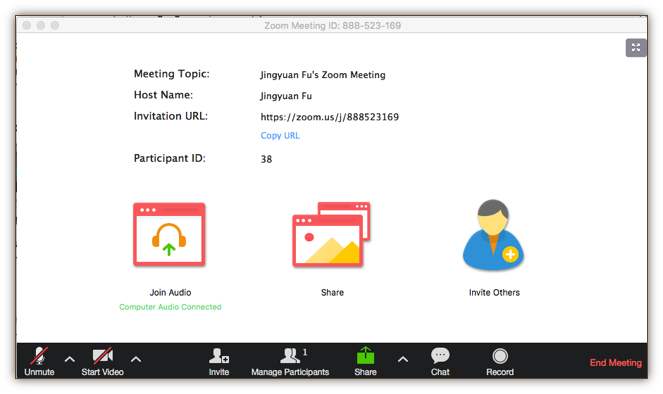What is Instructor Presence?
Simply put, instructor presence means “being there” in your class. In an online environment, it means to have your students see you behind the screen as a real person so that they can reach you when they have questions or need help with their learning.
One of the challenges for online learners is that they feel isolated and disconnected when they can not see their instructor and classmates, and when they can not have interaction with them. Establishing instructor presence and building an online community for course communication can help to address this issue. According to some research articles, higher faculty engagement and participation can produce a positive impact on student satisfaction and retention in online courses. (Garrison, 2007; Anderson & Elloumi, 2004; Shea, Pickett & Pelz, 2003).
How to Establish Instructor Presence in An Online Environment?
Establishing instructor presence and creating an engaging learning experience in online courses requires specific instructional strategies and technologies. Here I will offer a mix of strategies and technology tools that you can use to establish and enhance your presence throughout your online course.
Strategy One: Create a video-based instructor introduction/course orientation.
At the beginning of a course, create a video-based introduction video to welcome students and let them see you and know you as a real person.
Example: A course introduction video created using Adobe Spark Video.
Strategy Two: Make your syllabus more interactive.
A syllabus includes a lot of important information about a course. However, it is not good if students don’t read it. As much as content matters, design also matters. As opposed to a traditional text heavy syllabus, creating an interactive and engaging syllabus that incorporates multimedia elements besides text, such as audio, video, images and animation, can help to give students the options to obtain the information in a more interactive way. For students, an interactive syllabus can make them feel more related to the instructor and feel instructor presence in the design of the syllabus.
Example: An interactive syllabus created using Thinglink.
Strategy Three: Participate in the student discussion forums and model proper online discussion.
A discussion forum is a great virtual place for instructors and students to connect to each other. Participating in the student discussion forums, modeling proper discussion, adding your perspective on each topic, and responding to student’s questions would show your students that you care about them and that you are there to support them. This could help you gain a better trust from your students. Blackboard Discussion Board is a great asynchronous tool that allows students to collaborate with each other and with the instructors online. You can also use some multimedia sharing tools, such as Padlet, to create a discussion forum. It gives you flexibility to participate and guide the discussion in multiple modalities. Padlet supports almost every file type, you can post images, documents, videos, music and files. You can attach links, or embed content from anywhere on the web. The simple link sharing feature of Padlet allows for quick interaction and collaboration. Padlet is also mobile, which gives students more options on what device they can use to access the discussion forum. All the updates can appear instantly across devices.
Example: A discussion board created using Padlet.
Strategy Four: Give students timely response to their questions.
Timely response to students’ questions about courses is a very important way to keep students engaged in your online course. In a face to face class, students can get responses to their questions right in class or after class. In an online course, it can be very frustrating for students if they can not get the same kind of prompt response. Since the instructor cannot always be online at the same time when a student asks a question through Blackboard or emails, the reality is that it does often take some time before students can get response from instructors.
To address this issue, instructors checking emails or Blackboard messages as often as possible could be one solution. Another suggestion is to be transparent to students about the time-frame within which they can expect a response. Also, some instant messaging tools, such as Microsoft Yammer, can be used to communicate with your students in a timely manner.
Example: A screenshot from a class chatting using Yammer.
Strategy Five: Design some synchronous sessions to meet and interact with students.
Most online courses are offered as “asynchronous” courses and have no real-time contact with students. Synchronous sessions in online courses allow online students to interact with instructor and peers in real time. Several research studies have indicated synchronous sessions in an online course improve students’ sense of community and social presence.
Zoom is one of the most frequently used web conferencing tools. When you meet your student online using Zoom, you can give lectures, share your screen, and authorize them to talk or share documents online for presentation or discussion.
Example: A screenshot from an online meeting created using Zoom.
Summary
Establishing instructor presence and creating an engaging learning experience in online courses require specific instructional strategies. In this blog post, we recommend a mix of practical strategies and technology tools that you can use to establish and enhance your presence throughout your online course.
There are many more ways to increase instructor presence in online courses. What are your favorite ways to show students you are there with them? Please share in the comments below!
References
- Anderson, T. (2004). Teaching in an online learning context. In Anderson, T. and Elloumi, F. (eds.) Theory and Practice of Online Learning (4th ed., pp. 273-293). Athabasca, Ca: Athabasca University.
- Garrison, D.R. (2007). Online community of inquiry review: social, cognitive, and teaching presence issues. Invited paper presented to the Sloan Consortium Asynchronous Learning Network Invitational Workshop, Baltimore, MD, August.
- Shea, P., Pickett, A.M., and Pelz, W. E. (2003). A follow-up investigation of “teaching presence” in the SUNY learning network. Journal of Asynchronous Learning Network, 7 (2), 61-80.”