- /
- /
- /
How to work around the QuickMarks Issue
QuickMarks is one of the tools available in the Feedback Studio. Recently, users have reported that when they drag and drop Quickmarks, the assignment screen freezes. To work around this issue, you can click on the assignment screen and select QuickMarks from the pop-up window.
- To access QuickMarks, click on the assignment link.
- In the Assignment Inbox, click on the student submission.
- Click anywhere on the assignment screen. The feedback tools palette will pop up.
- Click on the QuickMarks icon.
- Make sure the appropriate QuickMark set is selected.
- Select the QuickMark you want to add.
- The QuickMark will be added to the assignment.
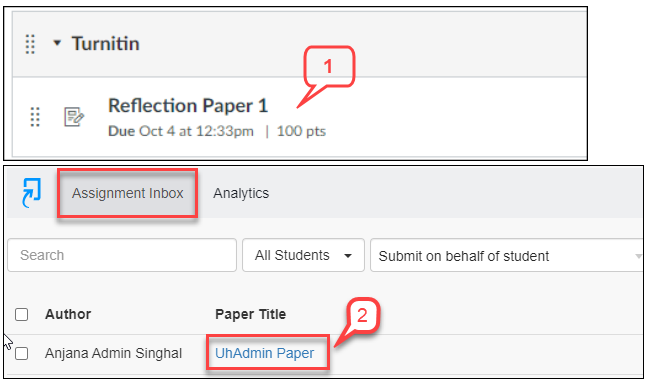
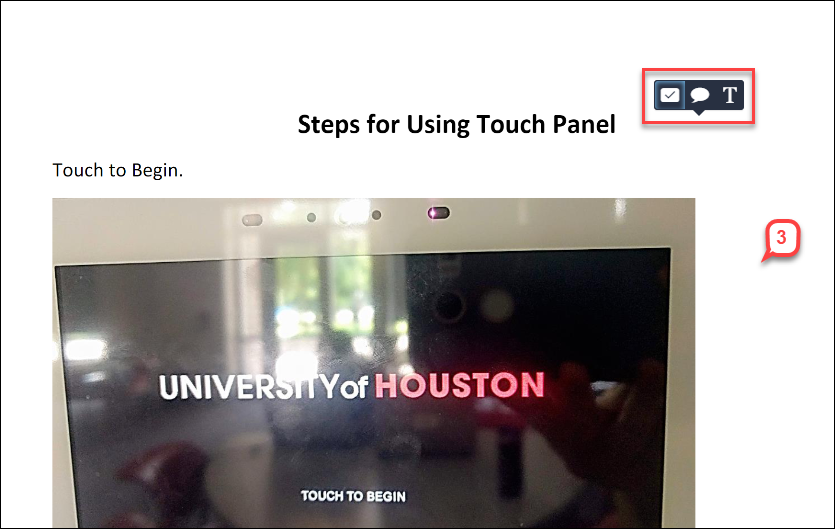
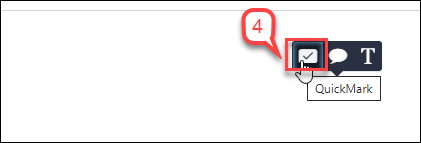
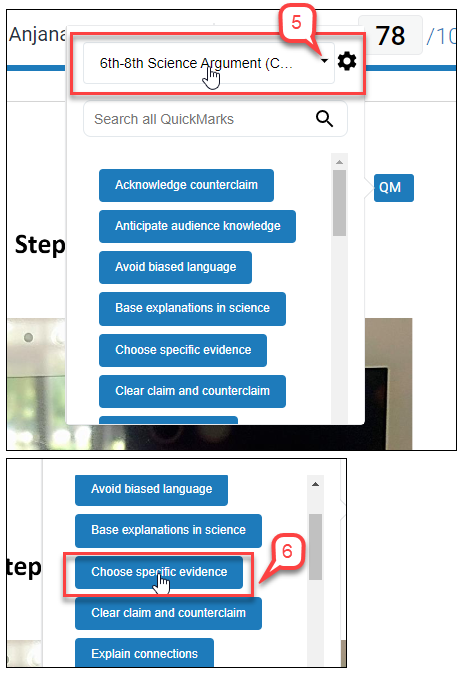
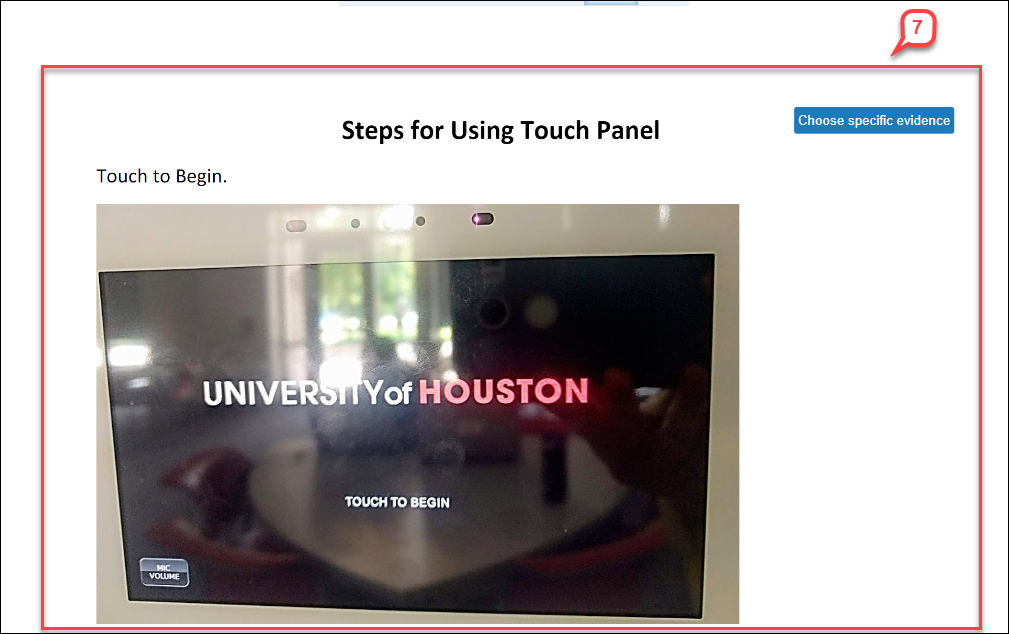
Another workaround is to use Firefox browser, instead of Chrome or Edge. If you don’t have the browser installed on your computer, you can download it from the link below:
You can find more information about QuickMarks in the articles below:
How to Create a Turnitin QuickMarks Set – New – Instruction @ UH
How to Share a Turnitin QuickMarks Set – New – Instruction @ UH
